Store Profile Settings
What We'll Cover
The store profile provides basic information about your business, which the store uses for various features. It can affect which payment gateways are available, how your contact information appears on order invoices, and the name of your store in your BigCommerce account. Due to the wide scope of how this information is used, it is important to fill out these fields accurately for your store.
Contact Information
Go to Settings › Store profile to update or change your store's contact information.
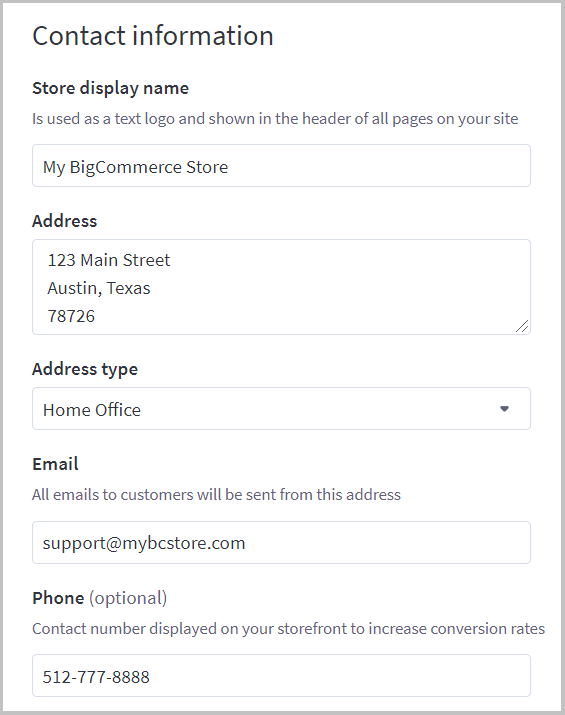
- Store display name — the name of your store as you want it to appear in all emails, invoices, order confirmation page, the header of your store, and on your BigCommerce account
- Address — the physical address of your store or place of business; appears on printed invoices and in the footer of most themes. This field does not support HTML, and the following special characters cannot be used: < > { } ( ) \ / '
- Address type — specifies whether the above address is a home or commercial office, retail store, or warehouse
- Email — the email address used by all emails sent by the store, such as invoices and order status updates. This should be an email using the same domain as your store, not a third-party email service like Yahoo, Gmail, or AOL. See Troubleshooting | Customer Order Notifications for more details.
- Phone — the phone number as you wish it to appear on your storefront. If left blank, no phone number will appear.
Pro Tip! Stores with a visible contact number get higher conversion rates; we recommend adding your store's phone number to your homepage and contact page.
Locale
The Locale settings determine your store's country and customer-facing language.
.png)
- Default country — the country your store is run from; determines which payment and shipping providers will be available for use with your store
- Default language — the language used on the storefront; includes system messages (such as out of stock messages), checkout payment error messages, and transactional and abandoned cart emails. If you are using Cornerstone as your store's theme, its language will update as well.
- Enable automatic translation based on shopper's browser language — Language is selected according to shopper's browser settings. This overrides your selection in the Default language dropdown.
FAQ
Which countries support seamless translation in the storefront?
If you create a new store based in one of the following countries, the store's content will be in your country's native language by default. All other countries and languages require theme lang file customization.
- France
- Germany
- Italy
- Mexico
- The Netherlands
- Spain
- Austria
- Denmark
- Norway
- Sweden
- Chile
- Colombia
- Peru
Why does certain content in my store remain untranslated after selecting a different default language?
When a new store is created, sample content is generated that cannot be automatically refreshed if the store's default language is changed. These must be manually translated in order to match the changed default language. Content that does not automatically change includes:
- Payment methods
- Static shipping quotes
- Out of delivery zone messages
- Products
- Categories
- Pre-order messages
- Return reasons and actions
- Account signup fields
Can I specify a dialect when selecting my store's default language?
Yes, some languages have multiple dialects available. However, not all dialects are supported for seamless translation in the storefront.
If there is no content available for a selected dialect, such as Canadian French (fr-CA), the parent language will be used instead, such as French (fr) in our example.
Are system notifications sent to my Store Profile email address?
Unless otherwise specified, system notifications are sent to the email address in the Administrator Email field, located under the Miscellaneous tab in Settings › General.
How do I verify my store's email address?
When updating the email address in the Email field, a verification email is sent to the new address. A notification will appear in the store profile until verification is complete or the 24 hour expiration window closes.
.png)
Click the Verify email button in the email. If you are not currently logged into your control panel, you will be taken to the login page first. Once verified, the updated store email address will take effect.
 © Copyright 2003 - 2024 BigCommerce Pty. Ltd. Shopping Cart Software
© Copyright 2003 - 2024 BigCommerce Pty. Ltd. Shopping Cart Software