Store Owner User Role and Permissions
The Store Owner is the primary user for your entire BigCommerce account. It is the first user account created when you start a new store and is granted all administrative permissions.
Permissions Exclusive to the Store Owner
Only the Store Owner can:
- access all areas of the control panel and can change all settings
- access your BigCommerce billing and account details
- access your support PIN
- change your store's subscription plan
- purchase a BigCommerce SSL certificate
- purchase themes in the Themes Marketplace
- purchase, install, remove, and review apps from the App Marketplace
- assign the Create Channels, Edit Channels, and Delete Channels permissions to other users
- assign the Create store-level API accounts, List store-level API Accounts, and Delete store-level API Accounts permissions to other users
- assign the Install applications, Uninstall applications, and Launch Applications permissions to other users
- preview a store before it's launched
- access a preview code to allow non-users to preview a store before it is launched
- launch a store
Determining Which User is the Store Owner
Unless you've changed it, the Store Owner email address is the same address you used to create your trial store and BigCommerce account.
If you are not sure if you are the Store Owner, go to Account Settings › Users. The Store Owner's email address will be listed as owner under User Role.
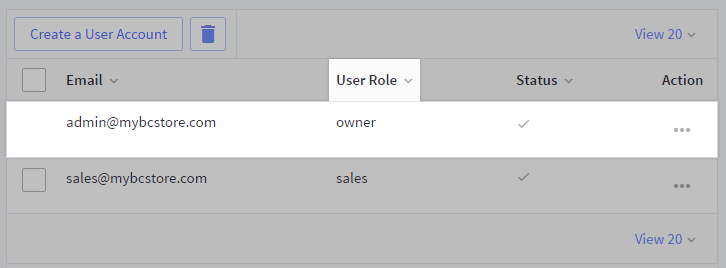
If you don't see Account Settings or Users in the navigation, your user account has not been granted permission to access those areas and are not logged in as the Store Owner.
FAQ
How can I change the store owner to a different user?
You must be logged in as the current store owner in order to change the store owner user. Go to Account Settings › Users, click the Action button next to the user you want to assign as store owner, and select Edit. In the User Role dropdown, select Store Owner.
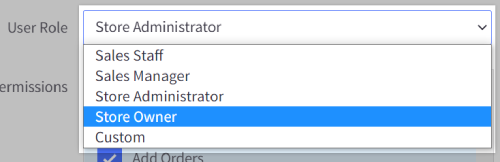
Confirm the ownership change by submitting a verification code in the pop-up window. This verification code can be found in an email sent to the current store owner's email address. If you do not see the verification email in your inbox, click Resend code to have another sent to you.
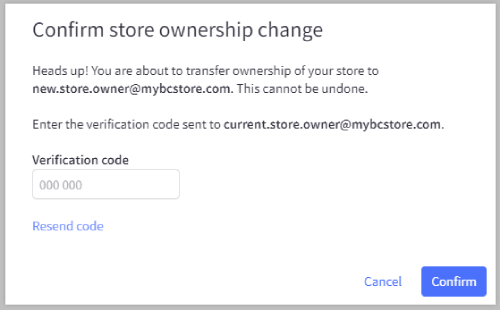
After entering the verification code, click Confirm and save your changes to complete the ownership transfer. Note that after three unsuccessful verification attempts, you will be logged out of the control panel and locked out of your account. If this happens, follow the steps in Unlocking Your Account to log back into the control panel.
To ensure that permissions are updated, both the previous owner and new owner should log out of their profiles by going to My Profile › Log Out. Then, log in to your user account again to view the control panel with your new user role.
 © Copyright 2003 - 2024 BigCommerce Pty. Ltd. Shopping Cart Software
© Copyright 2003 - 2024 BigCommerce Pty. Ltd. Shopping Cart Software