Shipping Setup
What We'll Cover
The Shipping page is where you set up your store’s origin address (where you ship from), shipping zones (where you ship to), and shipping services shown to shoppers (like flat rates or real-time quotes).
Go to Settings › Shipping to get started. If you’re new to BigCommerce, the built-in shipping setup will walk you through configuring your origin address and the shipping services you want to offer.
Our Basic Shipping integrations allow you to set up static and real-time shipping quotes to display on your storefront. Additionally, USPS by Endicia allows you to purchase and print USPS labels for orders directly from your control panel. We also support apps like ShipperHQ for advanced storefront quoting and ShipStation for label printing. See the Shipping & Fulfillment section of the App Marketplace for more.
Shipping Origin: Where you're shipping from
The Shipping Origin address is used when calculating shipping quotes and determines which real-time shipping carriers are available as shipping methods. For example, you will only see the option to set up Canada Post for real-time shipping quotes in your control panel if your Shipping Origin is a Canadian address.
If you are using Automatic Tax Setup, this address also determines the correct sales tax to charge. If you're using BigCommerce Shipping, this information will be pulled for creating your shipments.
The Shipping Origin address will not appear on your storefront, but it will appear on shipping labels.
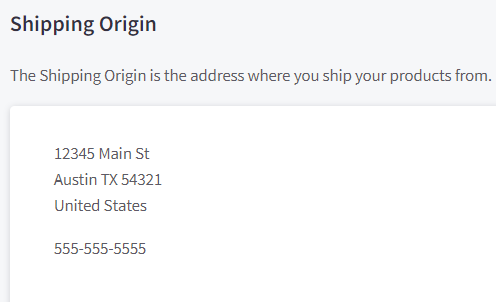
Can I have more than one origin address? Our Basic Shipping quote and label printing integrations only allow for rate calculation and shipping from a single location (your store’s origin address).
Shipping Zones: Where you're shipping to
In BigCommerce, shipping zones are the geographic areas that you offer shipping service to. If a customer enters a shipping address that is not included in any of your shipping zones, they will get a shipping error message.
Shipping zones can be configured as a single country, a group of countries, one or multiple states/provinces, or ZIP/postcodes. You can have multiple shipping zones that each offer different shipping services. For example, a store could offer USPS for the Contiguous United States in one zone and have a separate zone offering UPS and FedEx for Alaska and Hawaii.
See Shipping Zones for detailed instructions on how to create each type of zone.
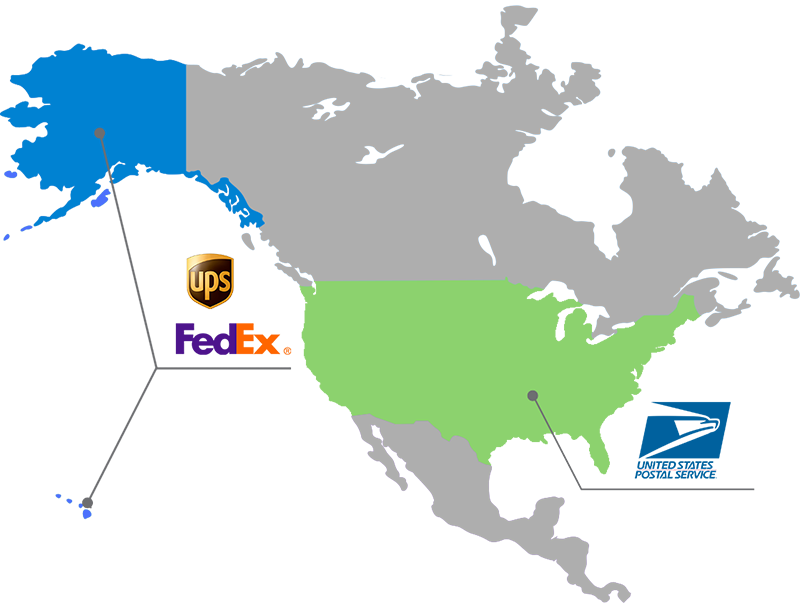
Shipping methods: How you're shipping
Shipping methods are the different shipping options and costs presented to shoppers on the cart page (when estimating shipping costs) and at checkout. Most stores usually have more than one in order to accommodate various shopper preferences. Some customers prefer low-cost shipping and are willing to wait a few extra days to save money, while others are willing to pay a little extra to get their order in a shorter amount of time.
With Basic Shipping you can set up three different types of rates:
- flat/fixed rates, like a $5 flat charge on all orders
- table rates, which can vary based on order weight or value
- real-time rates, which utilize shipping carrier quote engines and take the order’s weight, dimensions, origin, destination, and the carrier services into account
See Shipping Methods for details on how to create each kind of shipping method for your store.
Need LTL or freight quoting? Our integration with ShipperHQ allows for this and other advanced features like 3PL rates and dropshipping rates.
FAQ
How do I print shipping labels for my orders?
With USPS by Endicia, you can print USPS shipping labels directly from within the BigCommerce control panel.
You can also use third-party apps like ShipStation and EasyShip to manage shipments and print labels. See the Shipping & Fulfillment section of our App Marketplace to discover and learn more.
Can I bypass shipping altogether?
If you have physical products, there is no way to bypass the shipping module. If you are selling a service, we recommend marking your products as digital rather than physical, which will allow your customers to pay without having to enter any shipping information. See Creating Digital Products for more details.
Can I add customs information to products, such as country of origin, commodity description, and HS codes?
The new Adding Products (v3) experience allows you to add customs information when editing products in the control panel, as well as by API. If your store is using the Adding Products (v2) experience, this information can only be added by using the API.
 © Copyright 2003 - 2024 BigCommerce Pty. Ltd. Shopping Cart Software
© Copyright 2003 - 2024 BigCommerce Pty. Ltd. Shopping Cart Software