Facebook Shops
Facebook Shops allows you to make your BigCommerce store’s catalog available on your Facebook business page so users can easily discover your products, share with friends, and check out right on Facebook. Orders from Facebook are managed from BigCommerce just like storefront orders.
Facebook has almost 3 billion active users every month and is the largest social network in the world. Users spend an average of 33 minutes a day using its services. The sheer size of the network — coupled with the level of engagement by its users — makes it an ideal place to promote your products and raise brand awareness.
Requirements
Facebook Policies And Processes
Products sold on Facebook and Instagram must comply with Meta's Commerce Policies. If you intend to advertise your products you must also comply with Facebook's Advertising Policies.
Uploaded products go through a review process and your product may be removed if found to be in violation of Facebook's policies. If you believe a product was incorrectly rejected, you can request a second review.
Facebook also collects feedback from people who make purchases on other Meta products, including Instagram and WhatsApp, and this feedback is translated into a feedback score.
When a business receives poor feedback scores on topics such as delivery speed, product quality or customer service, ads that the business runs may see reduced delivery. If the business receives a significantly high proportion of negative feedback, it may experience a temporary or permanent loss of advertising and/or access to Facebook Commerce surfaces.
You can find more information on the Feedback Score here.
Catalog
- Your products must be approved by Facebook.
- Must be less than 25,000 SKUs
- Must be a physical product (not downloadable)
- Must have an image
- Main product image must be at least 500 x 500 pixels
- Must have a description using plain text (not HTML)
- Product title cannot be the same as the description
- No links/URLs in the description
- Must not have a product description in ALL CAPS
- Must have a SKU (including variants)
- Must have either a brand or GTIN
- Must have a Google or Facebook product category. The category will be inferred if not present.
- Must have a price greater than $0.00
- Must not have a price longer than 9 digits
- Must not be restricted by Facebook policies
- If a product has options, those options must be required.
- Products with a required modifier option (customization) are not supported.
- Text field options and file upload field options are not supported by Facebook Shops. All other option types are supported.
- Custom Fields are not supported by Facebook Shops.
- Products must have inventory tracking enabled.
- Products cannot be out of stock (available with 0 inventory) for more than 56 days.
Items not meeting any of the above requirements will surface as an issue in Commerce Manager and will be hidden from your Facebook or Instagram Shop until the issue is resolved.
For more information about required fields for products, see Data Feed Fields and Specifications for Catalogs in Commerce Manager in the Meta Business Help Center.
For a list of products that have issues, use the Download error report button under the Product listings tab.
Checkout On Facebook
To allow customers to check out on Facebook (US stores only), your store needs to be located in the US and using USD as the default currency.
Storefront Checkout
For non-US stores, your store's default currency must be included in Meta's list of supported currencies.
Setting Up Your Shop
If you are new to using Meta with BigCommerce, you’ll need to connect your store first. See Setting Up Meta for BigCommerce.
Verification
Once your store is connected, go to Channel Manager and click Facebook under Marketplaces.

Go to the Facebook tab, then click Manage. You will be redirected to Meta Business Suite.
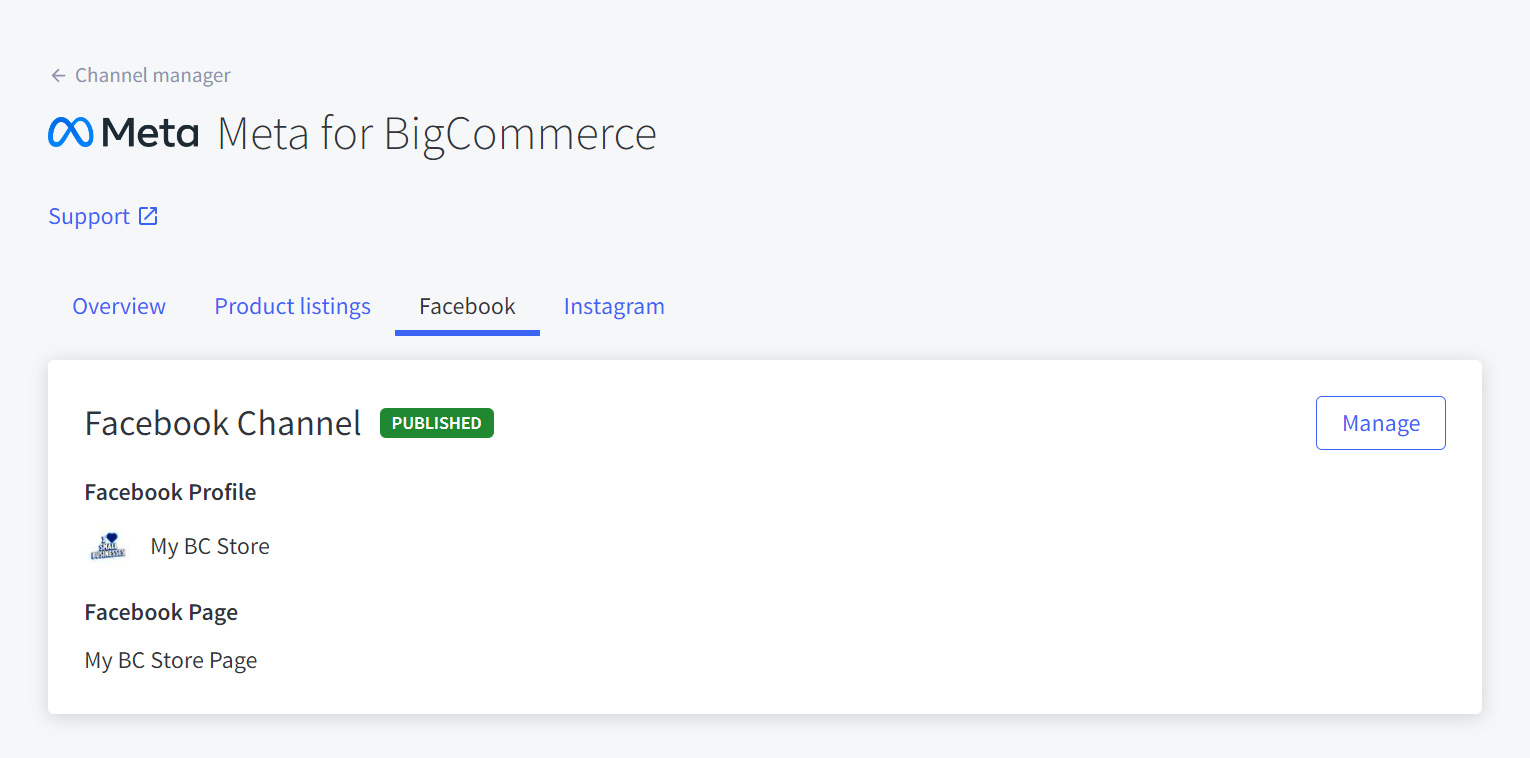
If you’ve never sold on Meta before, you’ll see an alert message Verification required for [Store Name]. Click View Commerce Manager.

You’ll need to provide details about your business and documentation to confirm your identity. You should have:
- your business or organization name
- your business address (physical address)
- your business email address
- a list of states you have offices in and the State Tax Registration number for each
- the shipping options you offer (free shipping, standard, expedited, rush)
- your return policy (number of days and customer service email address)
- your Tax ID / SSN (sole proprietor) or EIN (partnership or corporation)
- your preferred bank account information (routing and account numbers)
When you’re ready, click Start verification.
Request review
You may need to request a review of your commerce account before you can publish your shop. In Meta Business Suite, click Request review. Your BigCommerce store should already be launched with your products added to be reviewed by Facebook. See Commerce eligibility requirements.

Category Mapping
If you use Facebook or Instagram checkout (instead of redirecting to your storefront), then a Facebook product category (FPC) is required for each of your products. Category information is used for tax calculation, ranking, and indexing on Facebook.
Facebook recommends choosing the most specific category possible to help shoppers understand what type of item they are buying.
You can map each of your BigCommerce categories to a Facebook category from the Overview tab in Meta for BigCommerce.
Products with categories that have not been mapped to a specific Facebook category will use the Default Category.
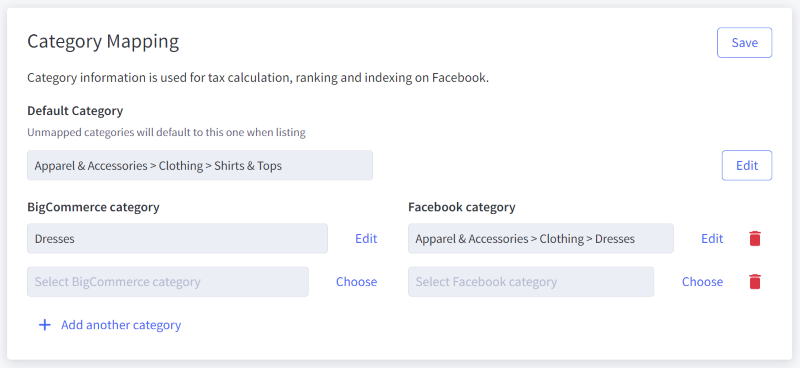
Listing Products
To make products available on Facebook, you’ll need to first assign them to the Meta channel in BigCommerce from the Products page. See Product List | Managing Channels.
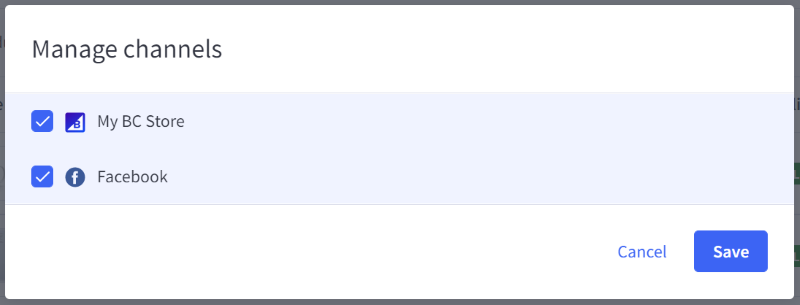
Note: New products and updated products are synced to Meta once every hour.
What if I’ve previously connected my store to Meta?
If you have connected your store to Facebook or Instagram in the past, then your store’s entire catalog is synced to Meta by default.
Listing errors
If Facebook detects any issues with a product (such as missing required information), under the Product listings tab, use the Download error report button to get details about which products need attention.
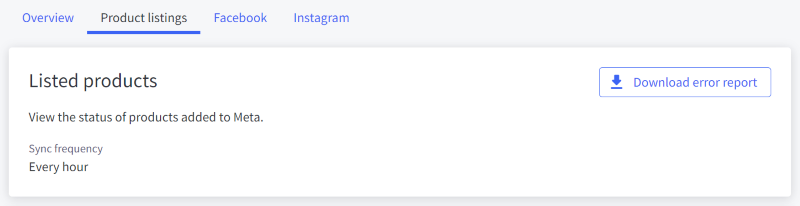
Checking Orders
Checking Orders From Facebook
- Orders generated from Facebook will be listed with a Facebook logo in the View Orders section of your store.
- Orders from Facebook appear as guest orders (Guest shows next to the customer name in the Customer column).
- For stores that redirect to the storefront for checkout (non-US stores and US stores that have not upgraded to Facebook Payments), orders appear like storefront orders.
- Once an order is imported into BigCommerce, it can only be cancelled or refunded within BigCommerce.
Order Cycle And Status Updates
Below is an outline of how a typical order from Facebook is processed in BigCommerce:
- An order is placed on Facebook. It has a Pending Acknowledgement status in Commerce Manager until BigCommerce detects the order. BigCommerce checks for new orders with this status at regular intervals.
- When BigCommerce detects an order with the Pending Acknowledgement status, its details are captured and the order is imported.
- The order is now visible in BigCommerce. In Commerce Manager, the order status updates to Pending Shipment.
- Once a shipment is created for the order in BigCommerce, BigCommerce notifies Facebook and updates the order with the shipment information. Each shipment in an order must have a unique tracking number.
Note: Order status changes in BigCommerce are sent to Facebook asynchronously at regular intervals, so status updates may not be immediately reflected in Commerce Manager.
Facebook Insights
Use Facebook's Insights feature to understand which products customers are viewing and engaging within your Shop. To view your Shop Insights, click Insights at the top of your Facebook business page. From here you can view data for the past day, week, month, or a custom date range. Views track total impressions on product details. Clicks track total clicks to “Check Out” (or "Check Out on Website" for non-US stores).
Google Analytics
Look for these URLs if you use Google Analytics, and want to track click-through referrals from your Facebook Shop:
| M-site | https://m.facebook.com/YOURSTORENAME/shop |
| Mobile App | fb://commerce/shop/<page_id> |
| Desktop | https://www.facebook.com/YOURSTORENAME/shop |
Troubleshooting
Products Failed To Export | Channel Manager Report
Once the initial setup for Facebook is complete, products that failed to list are reported in a CSV file accessible from the Download error report button under the Product listing tab. This is helpful to determine which specific products failed to export and why. Once corrections are saved to the products that failed to export, they will automatically begin syncing to your Facebook Shop page.
Example CSV data of products that failed to export to Facebook Shop:

Shipping Page Errors
If you are unable to proceed past the Shipping setup step, double-check the following:
- Confirm the address is not a P.O. box and is correctly entered with no leading or trailing spaces.
- Confirm there are no special characters entered under the business address. Using a (#) or (-) in the business address will give this error.
- Confirm that the email you are using as your contact information is not in use on another Facebook page.
- Go to Facebook Business Settings and add the Instagram page.
- If the page is associated with an Instagram account, disconnect the Instagram page, connect to the Business Manager to finish the setup, then go back and reconnect.
If you continue to receive errors and are unable to move past Shipping setup after these troubleshooting steps, please contact our support team.
See Facebook Help for more info:
FAQ
Is there any additional cost or extra fee for enabling Facebook Shops for my BigCommerce store?
Other than the Facebook Payments processing fee of 5% per transaction or $0.40 if the transaction is $8.00 or less, no, there are no additional costs or fees.
However, sales generated through Facebook Shops and other built-in BigCommerce integrations are counted in your store's GMV/sales. Increased sales/revenue could result in your store being automatically upgraded, depending on your current plan.
Is my personal Facebook account shared?
No. Even though you may use your personal Facebook account to create your business page, your personal account identity and information is not publicly shared or shown on the page.
Why is my Facebook page grayed out during setup?
The Facebook account you are currently logged in with may not have admin permission for that page, or the page may not be published.
What happens when a product's stock reaches zero / runs out?
Out of stock products will continue to sync to Facebook as long as they are marked "visible". The products will continue to show on Facebook but will not be purchasable. Products out of stock for more than 56 days will be removed.
How do I tag products in photos and videos?
Tag a product in a photo:
- Open your post and hover over the photo.
- Click the Tag Products icon.
- Click the product you want to tag and start typing in the product's name.
- Choose the full product name of the product you want to tag when it appears.
- Click Done Tagging.
Tag a product in a video:
- Upload your video.
- Click the Tag Products icon.
- Enter the names of the products featured in your video.
- When you're done, click Publish.
How do I delete a product from a collection on Facebook?
In Facebook, go to your page, then Publishing Tools. Click Collections, check the products you want to delete, then select Delete From Collection from the Actions list. The product will remain visible in your BigCommerce store but will not appear on Facebook. See Facebook support for more information.
How do I move the "Shop" section on my Page?
From your page, go to Settings › Templates and Tabs.
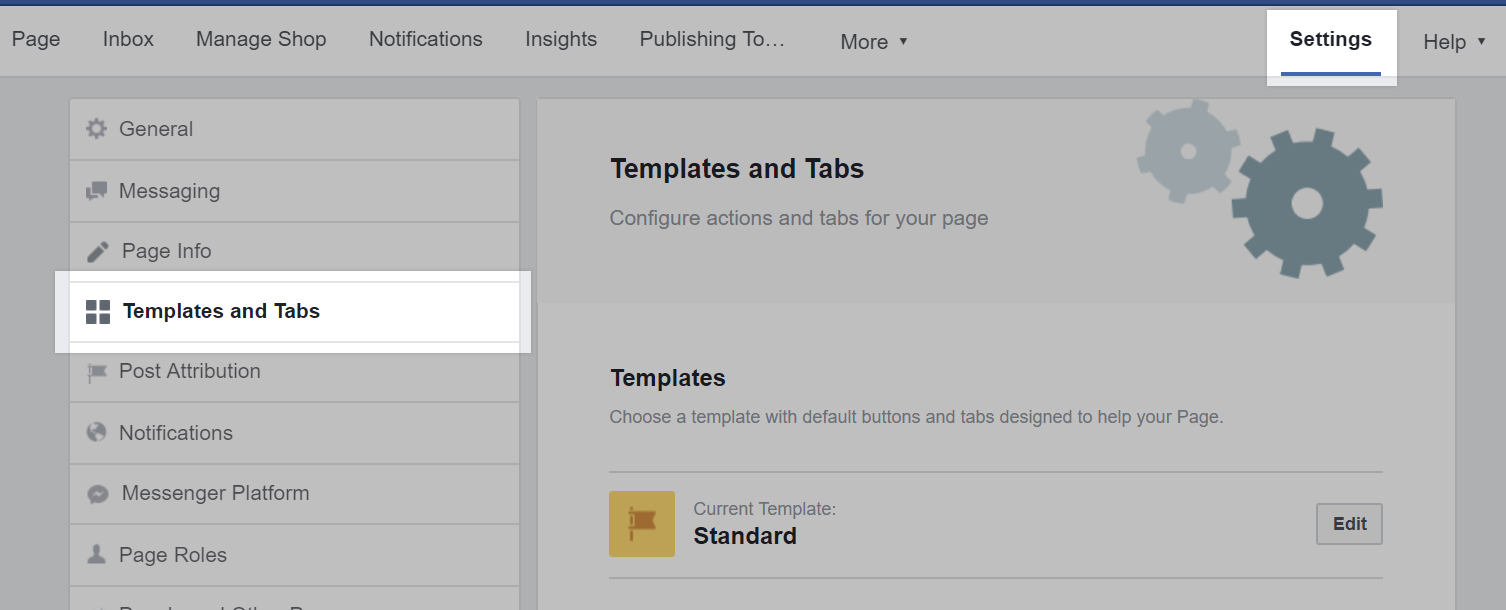
On the right, under Tabs, drag and drop your Shop tab where you would like it to appear.
Can I change which Facebook Page my Shop appears on?
Facebook Page selection happens during the initial onboarding process. If you need to change your associated Facebook Page, you’ll need to disconnect the Meta channel and reconnect. Go to Channel Manager › Facebook and use the Disconnect button at the bottom of the Overview page.

How do I get more people to visit the shop section on my Page?
Share your shop's products on your Page's Timeline or your personal Timeline. This will make them eligible to be seen by people who are already connected with your business and you. To do this:
- Click the product you want to share.
- Click Share.
- Choose where and how you want to share it through the dropdowns at the top.
- Optionally, add text to the post to make it more engaging.
- Click the Share button at the bottom right.
Share your shop link with your customers online and offline. To do this:
- Click the shop section on your Page.
- Click the gear button.
- Click Copy Direct Link.
- Share the link with people you want to visit the shop section on your Page.
Can I tag my Facebook Shop products in my Instagram photos?
Yes. See Sell on Instagram for more information.
Can shoppers on Facebook use my store's coupon codes?
No, Facebook's checkout doesn't support this.
Can shoppers on Facebook Shop check out with multiple products from multiple shops?
Yes. If the shops your buyers are buying from have been set up to check out on Facebook, they can add items from different shops to their shopping cart by tapping Add to Cart. They can then buy the items in their cart by tapping Go to Checkout.
How do I disconnect Facebook Shops from BigCommerce?
Disconnecting your Facebook account from BigCommerce will clear your Facebook Shop settings. Any product you add or create in BigCommerce will no longer export to your Facebook catalog, and your catalog will be removed from Facebook. You may always reconnect the channel in the future.
Warning: If you have historical Facebook Pixel data or Instagram tagging associated with your catalog, disconnecting/reconnecting the Facebook channel could cause that data to be lost.
Follow these steps before revoking any app permissions in your Facebook account.
- Go to Channel Manager.
- Click Edit Settings next to Facebook.
- Click Disconnect Channel, then click Yes to confirm.
How do I remove the Shop section from my Facebook page? (I've canceled my BigCommerce store or no longer have access to it.)
Go to your Facebook Shop page, then go to Settings. Click Templates and Tabs on the left, then scroll down and select Settings next to Shop. Set Show Shop tab to off.
 © Copyright 2003 - 2024 BigCommerce Pty. Ltd. Shopping Cart Software
© Copyright 2003 - 2024 BigCommerce Pty. Ltd. Shopping Cart Software