Searching Products
What We'll Cover
You can search for products from anywhere in the control panel by using the search bar at the top of the navigation. The top 5 results are immediately shown, and you can click the View # button to view all results.
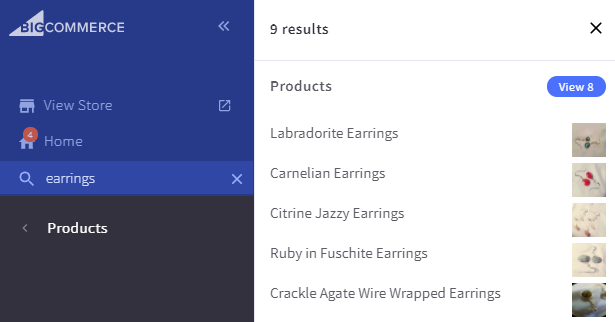
On the View Products page, you can Filter by Keyword to find products.
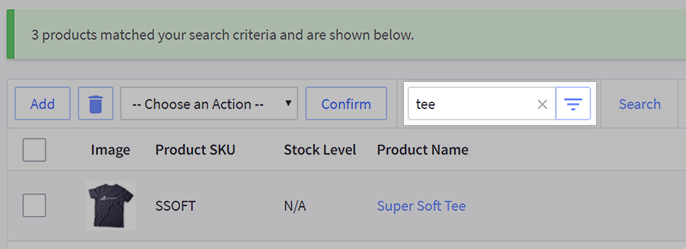
For advanced product search options, go to Products › Search, or click Search on the View Products page.
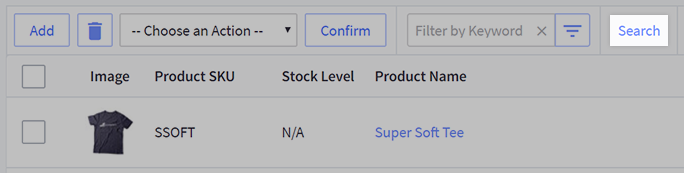
Search Fields and Formats
Supported Search Fields
When you are searching for a product, the data you are searching for must exist within one of these product fields. If it doesn't, then that product won't appear in the search results.
Supported search fields include:
- Product ID
- Product name
- Partial product name
- SKUs
- Partial SKUs
- UPC
- Keywords
- Partial keywords
- Brand name
- Variant level GTIN numbers
- Variant level SKUs
Supported Search Format
If you are using the single-channel product list, the search function respects additional search keywords such as and, or, and not. For example, if you are searching for knitted scarves in two colors, you would enter red knitted scarf and blue knitted scarf.
You can also put your keywords in quotes, to narrow down your search results. For example, if you offer multiple different styles of hats, but only one style of red hat, you would enter "red hat".
Advanced Product Search
Advanced Search
The settings in Advanced Search allow you to search by the following criteria:
- Search Keywords — keywords contained in the product, including the SKU, product name, and search fields. The product ID can also be searched if you are using the Multi-Channel Product List.
- Starts With the Letter — the first letter of the product name
- Brand Name — products assigned to a particular brand
- Categories — products belonging to a particular category. Check Automatically search subcategories to include subcategories of the selected category.
Search by Range
The Search by Range settings allow you to filter your search by the following criteria:
- Price Range — products within a certain price range
- Quantity Sold — products based on how many units have been sold already
- Inventory Level — products with a certain amount in stock. Check Find products below inventory quantity warning level to search products that are low in stock
Search by Setting
The Search by Setting lets you filter your search based on the following:
- Product Visibility — whether the product is hidden or not
- Featured Product — whether the products are featured or not
- Free Shipping — whether the products have been marked as having free shipping
- Status — whether the products can be purchased, pre-ordered, or cannot be purchased
Sort Order
Choose how you want your search results to be sorted. You can choose between Ascending (shows lowest values first) or Descending (shows highest values first).
- ID
- Product SKU
- In Stock
- Product Name
- Price
- Visible
FAQ
Can I save searches?
You can create a custom view to quickly access commonly used filters and searches. Note that if you have eBay or Amazon enabled in Channel Manager, your store is using the Multi-Channel Product List and does not use custom views.
How do I configure my storefront search?
Store search settings determine the behavior of the search bar that your shoppers see on the storefront.
Why am I not seeing the subcategory option when using Advanced Search?
The Automatically search subcategories option is currently not supported when using the Multi-Channel Product List.
Can I search for products with Custom Fields and MPN?
No. Custom Fields and MPN are not searchable product fields.
How does the control panel search work if I am using Multi-Storefront?
If you are using Multi-Storefront, the search bar in your product list will look and function differently. See Product List for more information.
 © Copyright 2003 - 2024 BigCommerce Pty. Ltd. Shopping Cart Software
© Copyright 2003 - 2024 BigCommerce Pty. Ltd. Shopping Cart Software