Your product catalog is often the top priority when building and maintaining your store. In this article, we’ll briefly cover all of the tools available for creating and showcasing products in your store, and provide you with the resources you need to take advantage of them.
This article covers the v3 product creation experience. See our Guide to v2 Products for information on the legacy v2 experience.
For an introduction to products in BigCommerce, see our Guide to v3 Products, and watch our video on Products and Variants.
Creating Products
The first step in managing your product catalog in BigCommerce is to build your products or relocate an existing catalog to your control panel. You can create products using any of the following methods:
- Creating products in the control panel
- Adding products in bulk via the legacy or modern Import/Export tool
- Making API requests to create products
- Transferring products from an existing BigCommerce store
- Migrating products from another ecommerce platform
See Adding Products to Your Store for a description and comparison of each product creation method.
Product Options
A product’s options are the different varieties or customizations that your shoppers can choose from, such as the size and color combinations of a shirt or personalized labeling on a coffee mug.
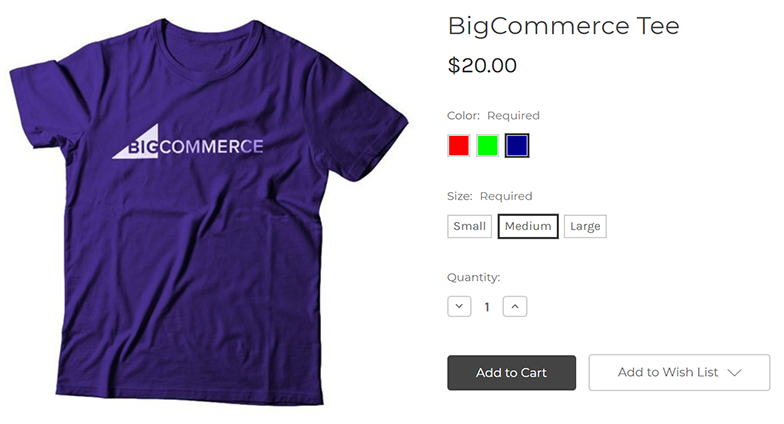
In the Products v3 experience, product options are divided into variants and modifiers. Variants are distinct versions of a particular product, whereas modifiers operate like an add-on to an existing product or variant. For a full comparison of these option types, see Variants and Modifiers.
Like base products, product options can be added in the control panel, in a bulk CSV import, or directly via the API. Note that modifier options cannot be created or added via CSV.
Product Attributes
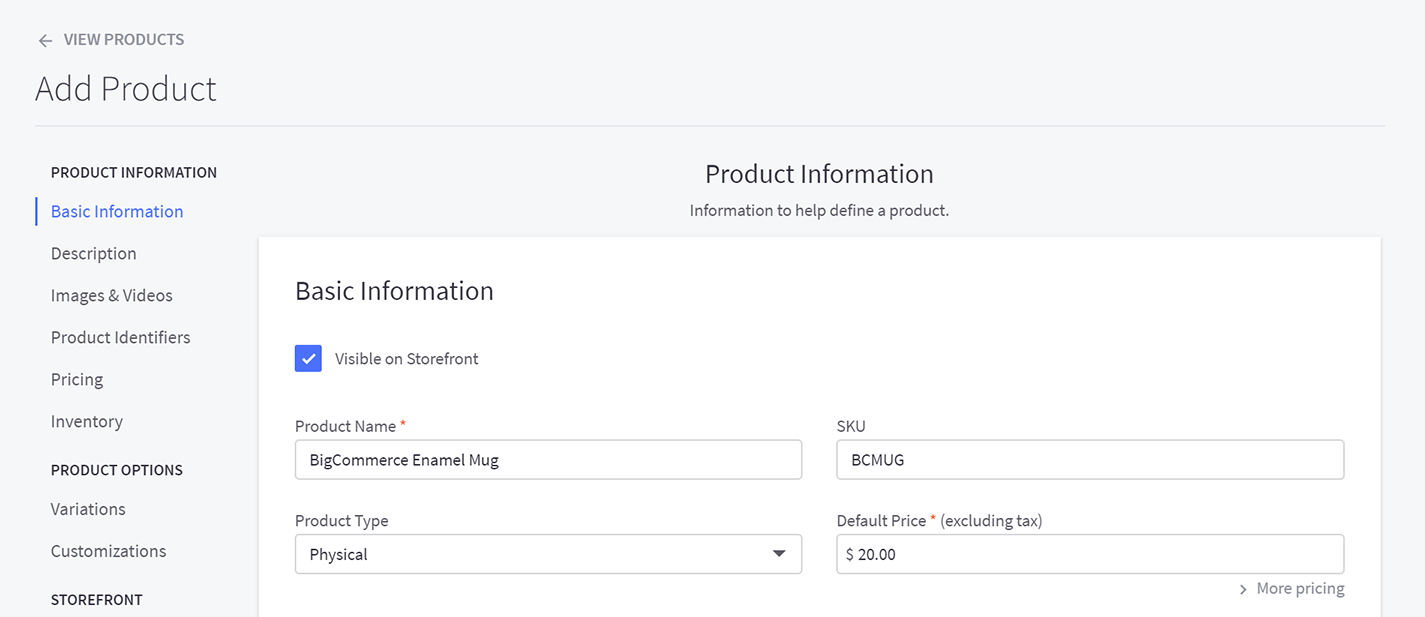
Product attributes are the different information fields that you can specify when adding or editing a product, such as physical dimensions, images, and SEO information. See Introduction to Products for a comprehensive overview of the available attributes, or refer to the list below for information on specific attributes, organized by their sections in the Add Product page.
Product Information
- Product visibility on the storefront (checkbox)
- Basic information, such as name, SKU, brand, and categories
- The product’s detailed description
- Images and videos
- Downloadable files for digital products
- Product identifiers like UPC and GTIN
- Pricing fields, such as sale price and bulk discounts
- Tax fields for charging product-specific tax rates
- Inventory tracking and stock levels
Product Options
Storefront
- “Featured” toggle for assigning products to the homepage Featured panel
- Storefront search keywords
- Sort order assignment
- Custom product HTML template files
- Product quality details such as condition, warranty information, and how long it typically takes to ship.
- Custom fields
- Related products
Fulfillment
- Weight and physical dimensions
- Fixed shipping price and product-level free shipping
- Advanced shipping fields for ShipperHQ
- Purchasability settings
- Minimum and maximum purchase quantity
- Gift wrapping options
- Customs information used in conjunction with cross-border fulfillment apps
SEO & Sharing
- SEO metadata fields
- Product URL
- Open Graph sharing settings
Managing Products in the Control Panel

To view and edit your existing products, go to Products › View. Depending on your store’s configuration, your control panel will either use the Single-channel list or the newer Product list.
From your product list, you can perform actions on individual products such as toggling visibility, updating prices and inventory levels, or customizing the product page in Page Builder. Additionally, you can select multiple products to edit them in bulk or export them to a CSV file.
Displaying Products
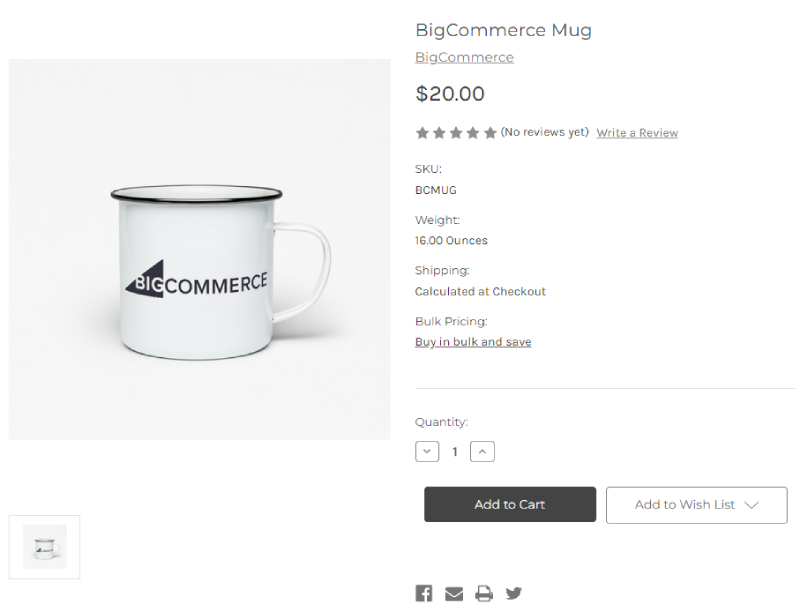
Upon creation, each product has its own display page in the storefront where customers can view its details and add it to the cart. You can manage the following aspects of the product display page:
- Display Settings — Toggle visibility of certain attributes like SKU and weight, define how variant prices are displayed, configure product breadcrumb display depth, and enable or disable the Add to Cart button on product thumbnails.
- Wish Lists — Allow customers with storefront accounts to curate lists of products they are interested in, which you can view and take action on.
- Product Reviews — Customers can rate and review your products, which you can approve and display on your product pages.
Products also appear as thumbnails in storefront listing pages, such as assigned category and brand pages, product panels in the homepage and product pages, and relevant storefront search results.
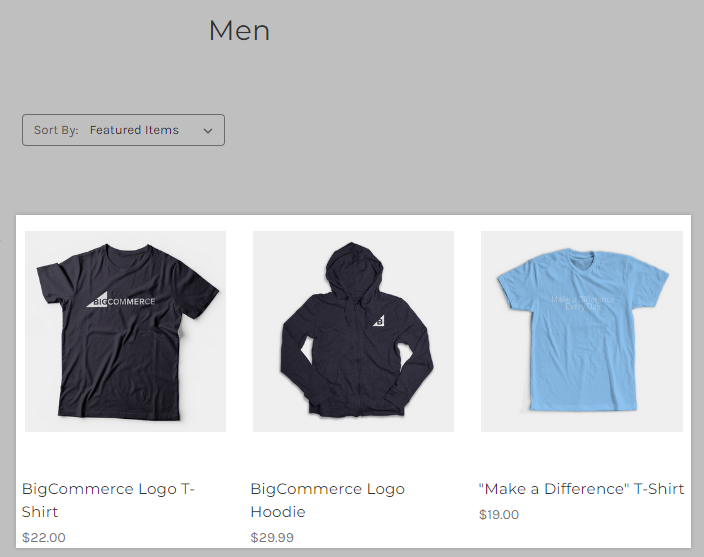
The following features are available for product thumbnails on listing pages:
- Quick View — Display basic product details in a window without directing customers away from the page they are viewing.
- Product Comparison — Allow customers to view details like price and descriptions side by side for two or more products.
- Product Panels — Showcase new and popular products on the homepage, or curate a list of related or add-on products on your product pages.
- Product Filtering — In stores on a Pro or Enterprise plan, customers can filter products by their attributes, such as price range, brand, and custom fields.
Pro Tip! You can add product thumbnails on other pages in your storefront using product widgets in Page Builder or via the Buy Buttons app.


