Offering Shipping to Multiple Addresses
Offering to ship to multiple addresses allows shoppers to send items in their order to different locations. Each address will populate options for that destination depending on the shipping methods you've set up. It can be an incentive for shoppers to purchase more in one order if they can purchase for multiple people at one time. This is especially useful for businesses that specialize in gift items such as flower shops, or any stores marketing to customers purchasing for individuals in a group.
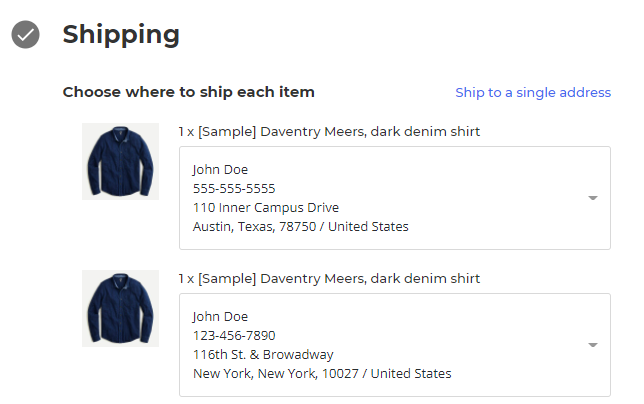
Setting up Multiple Shipping Addresses
To enable the feature to ship to multiple shipping addresses, go to Settings › Checkout and check the box next to Allow customers to select multiple shipping addresses for an order.
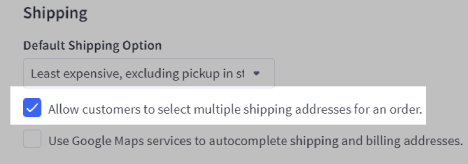
Checkout Settings look different? You may be using one of our legacy checkouts, not Optimized One-Page Checkout. Features such as Persistent Cart, passwordless login, Google Autocomplete for Addresses, and the ability to add new addresses for orders with multiple shipping destinations without leaving the checkout are available only on Optimized One-Page Checkout.
Customer Experience
The option to ship to more than one address will only be offered if both of the following criteria are met:
- the customer is logged into their account
- there is more than one item in their cart (or at least two of the same item)
Shoppers can choose to ship their order to multiple addresses by clicking the link Ship to multiple addresses during the Shipping step of checkout. Clicking this link will take them to the multi-address checkout flow.
Customers will see a list of the items in their cart next to a dropdown for selecting an address. These addresses are pulled from the customer’s address book. By default, the address field next to each item is pre-populated with the last address the customer used.
To add or change the address, the customer can click the Enter a new address option and enter the address into the popup. Click Save Address when ready. You can now select the address and assign it to products.
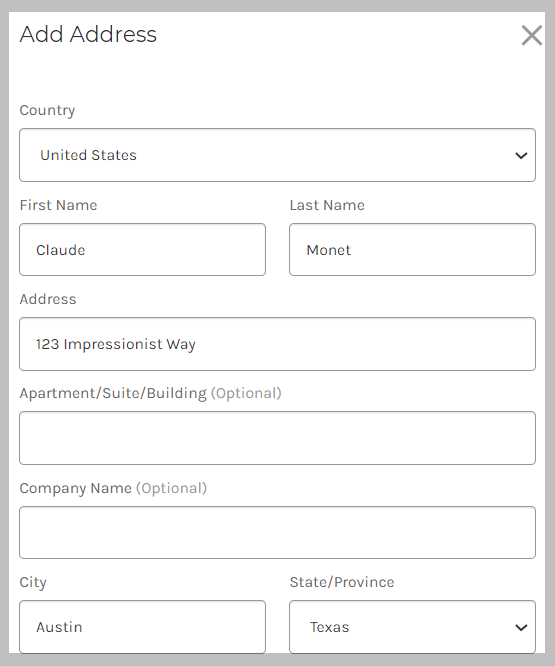
Once the destinations have been chosen, the customer can select which shipping method to use for each address.
Manual Orders
Since manual orders bypass the storefront checkout, checkout settings do not need to be changed. On the shipping details step, select the option New Multiple Address.
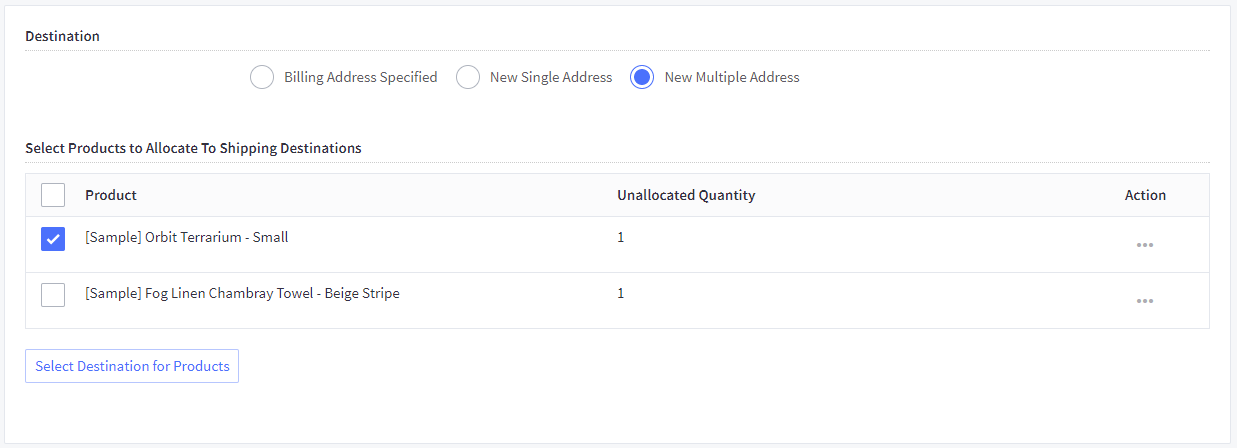
Select the items to ship to one address and click Select Destination for Products. In the pop-up window, select an address and click Allocate Products. Repeat for each additional address.
Order Fulfillment
When a customer places an order with multiple shipping addresses, the addresses are separated in the order details.
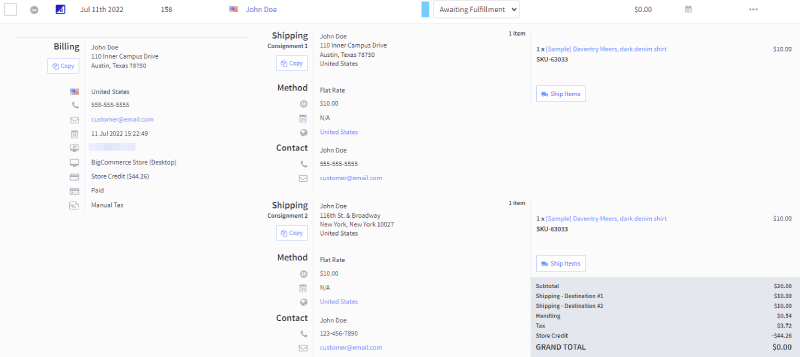
The shipments for each address can be fulfilled separately by clicking Ship Items under the line items. The order status is automatically updated to Partially Shipped when the first shipment is created, then to the Shipped status when all shipments are completed.
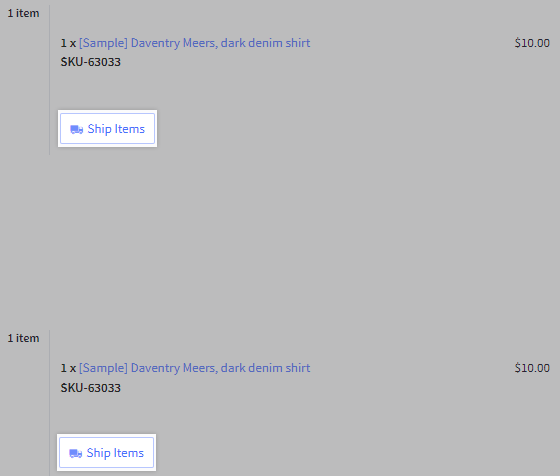
FAQ
How is shipping calculated on orders with multiple shipping addresses?
The shipping methods in your store will use the destination and order contents of each address to provide quotes for each individual shipment. The exception to this is the Free Shipping method, which will use the combined order total of all shipments to determine eligibility.
Can stored payment methods be used with multiple shipping addresses?
Yes, customers can add and use stored payment methods on orders with multiple shipping addresses.
 © Copyright 2003 - 2024 BigCommerce Pty. Ltd. Shopping Cart Software
© Copyright 2003 - 2024 BigCommerce Pty. Ltd. Shopping Cart Software