Updating a Marketplace Theme
What We'll Cover
Theme updates are improvements for your Stencil theme that either incorporate new features or fix known issues. Keeping your theme up-to-date ensures that your site performs optimally and takes advantage of the latest BigCommerce features.
Updates apply only to themes purchased from the Theme Marketplace and are available even if the theme is not yet live on your storefront. To see if a theme needs updating, go to Storefront › Themes.
Using Multi-Storefront? Each storefront's themes are located in the storefront-specific settings within Channel Manager. See Single-Storefront vs. Multi-Storefront for more information.
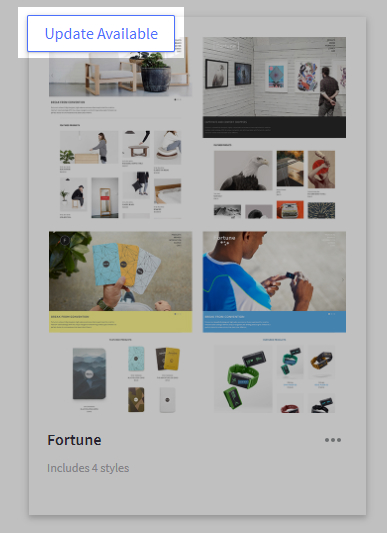
When a theme has an available update, a notification will also appear in the control panel.

Keep your theme current. Available updates will not be displayed for uploaded custom themes, copied themes, or custom themes purchased from third-party marketplaces. See Updating Custom Themes for more information.
How to Update a Theme
A majority of updates will ask you for permission before applying the update. To preview how the update will affect your store, click the Customize Update button. This will open the Page Builder and show a preview of your storefront.
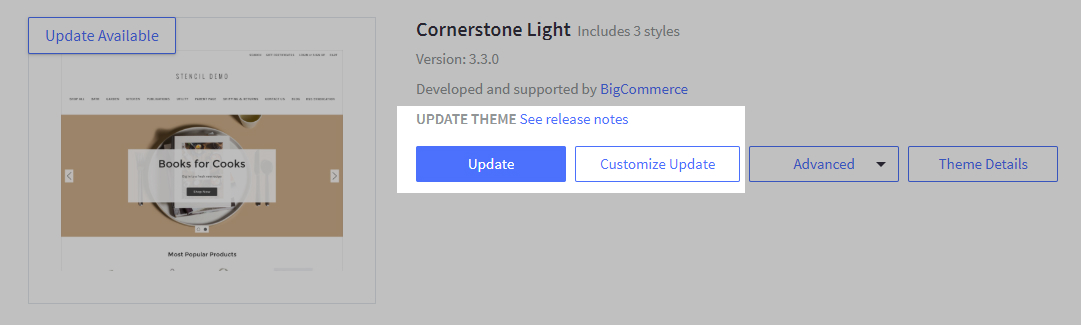
Don't see any changes when you preview an update? This is normal, since most updates will affect only features on the back end of your store. The preview allows you to confirm that it does not affect your storefront.
To apply the update to your theme, click Update. This will not undo any changes made in Page Builder.
Updating Custom Themes
If you are using an uploaded custom theme or a copied theme, you will need to get in touch with the theme’s developer for any available updates. If you copied a theme and then edited the theme files, it is considered a custom theme. BigCommerce cannot push updates to custom or third-party themes.
When updates are pushed to Marketplace themes, you may use the Update button on the original theme to update your copy of the original theme files. Before updating, use the release notes link located on the Theme Details page to view any changes the theme developer has included in the new version. Your developer may be able to use the updated theme files and the release notes to copy any changes into your custom copy of the theme. For any specific details on the release notes, contact the theme developer.
This restriction on receiving theme updates applies only to uploaded custom themes which you or your developer have customized by using developer tools, or to copied themes. If you have edited a Marketplace theme only using Page Builder, you will still receive updates.
 © Copyright 2003 - 2024 BigCommerce Pty. Ltd. Shopping Cart Software
© Copyright 2003 - 2024 BigCommerce Pty. Ltd. Shopping Cart Software