Managing Reviews
Product reviews are comments submitted by customers or viewers of your site directly onto the product page. You can manage product reviews using the built-in comment system or by installing a third-party app in our App Marketplace. This tutorial covers the built-in BigCommerce review system to manage reviews and send review requests to your customers.
Enabling and Disabling Product Reviews
Product reviews can be enabled and disabled within Settings in the control panel.
1. Go to Settings › Comments.
2. Click the Built-in tab at the top of the page.
3. Check the box next to Product Reviews to enable the built-in system. To disable it, uncheck the box.
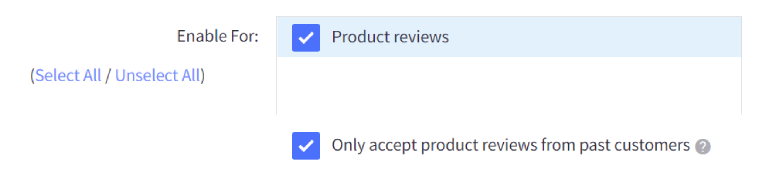
- Only accept product reviews from past customers — Customers leaving a review must enter the email address they used when purchasing from the store or the review will not be processed. The customer must have an order with a status of Completed or Shipped to leave a review. Use this to help reduce spam, along with reCAPTCHA. See Enabling reCAPTCHA for more information on using that feature.
4. Save your changes.
Managing Product Reviews
Only approved reviews will appear on your store, although you can approve your reviews automatically. Product reviews are managed under Products › Product Reviews. From here you can approve, disapprove, and delete reviews in bulk. You can also edit the content of individual reviews, if desired.
Localized Store Experiences: Customer-facing pending approval and review error messages are available for all of our supported languages. For more information on the default language store setting, see Store Profile Settings.
Approving, Disapproving, and Deleting Reviews
Reviews in Pending status have not been approved or disapproved yet. Check the box to the left of the reviews you would like to perform an action on.
- Click Approve Selected for the selected reviews to appear on your product page.
- Click Disapprove Selected for the selected reviews not to appear.
- Click Delete Selected for the reviews to be deleted from the system entirely.
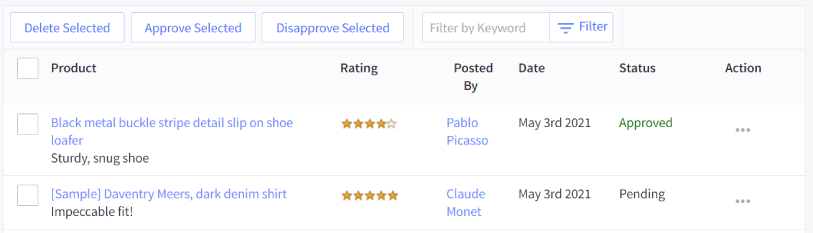
Did you know? You can email a reviewer by clicking their name under the Posted By column. This can be helpful in understanding why the reviewer left the review. The link will not appear unless you have the Only accept product reviews from past customers option enabled. See our FAQ for more information on controlling who can make product reviews on your store.
Additional Settings
Additional settings for product reviews are located in Settings › General. These include various display settings and setting throttler limits.
Display Settings
The following settings can be found in Settings › General, under the Display tab.
- Auto Approve Reviews? — New reviews will be approved and displayed automatically.
- Show Product's Rating? — The product's rating will be visible on the product page.
Throttling Reviews
To limit how many reviews are placed on your site within a given time frame, you can enable the review throttler and edit its threshold. This can decrease the number of potential spam reviews placed on your store if you choose not to limit reviews to verified customers when enabling product reviews.
Go to Settings › General and click on the Miscellaneous tab, then check the Enable Throttler box to enable the throttler, then enter your preferred review throttle settings below.
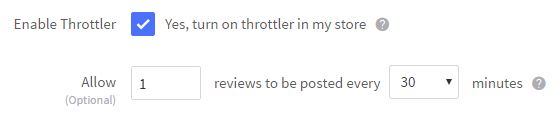
Product Review Email Settings
Product review emails are invitations to your customers to review the product(s) they purchased from you. This email is automatically sent after a certain number of days after the order is marked as Shipped or Completed, and includes links to the product pages of the items they purchased.
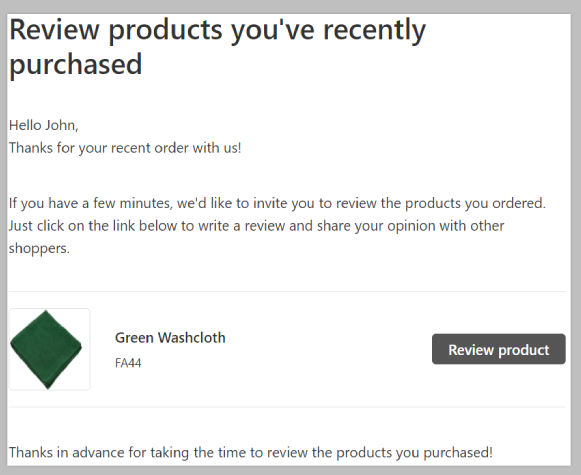
To disable review emails or to change how long after the order's status change the email is sent out, use the following steps.
Go to Settings › General and click on the Miscellaneous tab.
Uncheck Product Review Emails to change the number of how many days after the order is completed that the email should be sent out, or to disable product review emails altogether.

One day is the minimum setting for when to send out the product review email. We recommend 7 days, since ideally you want to make sure that the customer has received their order and had some time to examine and use the product before they're asked to review it.
Customizing the Product Review Email
To customize this email, you can edit Product Review Email under Marketing › Transactional Emails. For more information on editing email templates, see Customizing Emails.
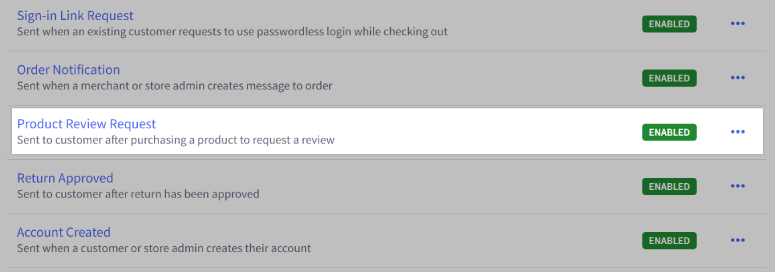
FAQ
Are reviewers automatically notified when their review is approved?
No, but you can reach out to them manually through email and thank them for their feedback. Reviewer email addresses are available under Products › Product Reviews.
Can I comment or respond to reviews on my products?
There are not any built-in settings to do this in the control panel, but a number of apps in the Product Reviews section of our App Marketplace support responding or commenting on customer submitted reviews.
Why am I seeing multiple options in the control panel for comments?
If you're using a legacy Blueprint theme, you will have the option to choose from multiple comment systems.
How can I only allow past customers to submit product reviews on my store?
You can enable this by going to Settings › Comments and checking the box next to Only accept product reviews from past customers. Once enabled, a customer will need to be logged into their storefront account and will also need to enter their account email address in the Email field to successfully submit a review for approval.
Why aren't my customers receiving a product review email?
A product review email will only be sent after an order status is changed to Shipped or Completed, and only after the number of days specified in your store's Product Review Email settings. A customer will also not receive a product review email if they have opted out of receiving Abandoned Cart Saver and product review emails in their storefront account. You can see if a customer has opted out of these emails by editing their account in Customers › View.
Can I edit individual product reviews?
Yes. You can edit them from Products › Product Reviews.
How can I import or export product reviews?
There are not any built-in settings in the control panel to import or export product reviews, but the free Product Review Importer & Exporter app can import and export reviews in a CSV format. You can add product reviews to a product with an API request.
What happens to a product's reviews when it is deleted?
When a product is deleted, all of its reviews are deleted as well. We recommend backing up your reviews using the Product Review Importer & Exporter app or via the API before deleting a product.
 © Copyright 2003 - 2024 BigCommerce Pty. Ltd. Shopping Cart Software
© Copyright 2003 - 2024 BigCommerce Pty. Ltd. Shopping Cart Software