Joining the BigCommerce Community
The BigCommerce Community helps you find answers, stay informed, and make connections to help grow your business and promote your brand. We bring together merchants, partners, industry experts, and our own internal product and development teams all in one place to exchange knowledge and share ideas.
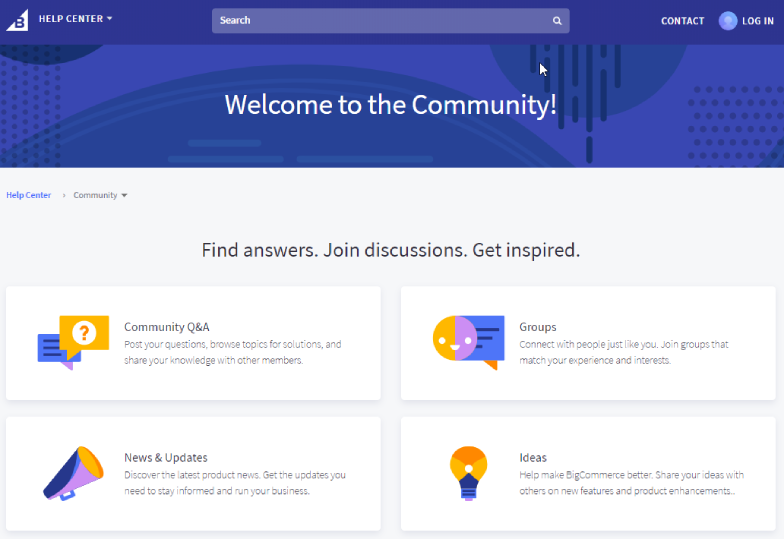
Accessing the Community from the Control Panel
If you’re logged in to your store’s control panel, you can find a link to the Community by going to Help › Ask the Community.
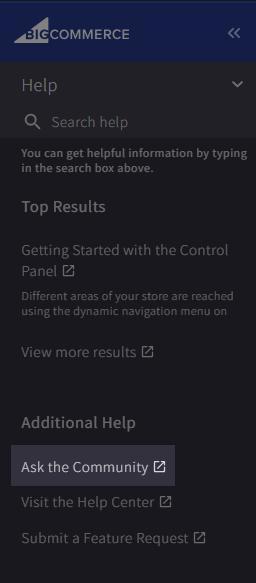
Accessing the Community as a Partner
BigCommerce Partners can access the Community from the Partner Portal.
From the top navigation, go to Support and select Contact Support. On the Contact Support page, click Join the Community. Select Community Account from the login selection.
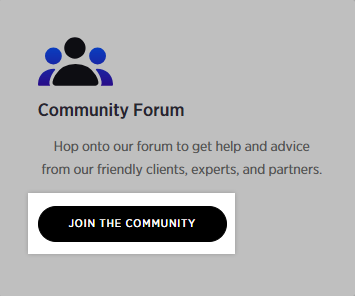
For more information and to apply to become a BigCommerce Partner, visit the Partner Portal. If you need assistance, contact partners@bigcommerce.com.
Logging in to the Community
From any Community page, click Log In from the top right corner of the screen.
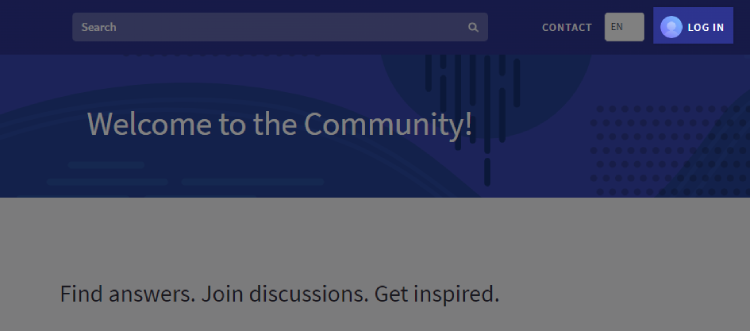
There are two ways of logging into the Community:
- BigCommerce Store — If you're new to the Community, use this option. Enter your store user details, then click Log In. Once authenticated, you'll be logged in and returned back to the Community. Existing Community users can also access the Community using their BigCommerce store credentials.
- Community Account — If you've previously registered a Community account or if you're a registered BigCommerce Partner, you can log in with those credentials here.
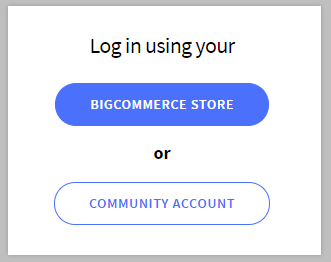
Logging Out of the Community
If you’re on a shared or public computer, you should sign out of all your online accounts when you’re finished. If you don’t manually log out of the Community, you’ll be automatically logged out after 24 hours. The BigCommerce control panel timeout window setting does not extend to the Community.
To sign out, click your profile in the top right corner of the screen and select Log Out.
Accessing the Community as a Guest
Some parts of the Community are public and are accessible to anyone.
You don’t need to log in or have an account to see:
- Q&A posts and replies
- Group discussions
- News and updates
You'll need to log in to access the following Community features:
- participating in group discussions
- asking Questions and giving Answers
- viewing past Town Hall recordings and notes
- viewing, submitting, and voting on Ideas
FAQ
Who can log in to the Community?
Anyone that has access to a BigCommerce store can automatically log in to the Community through the control panel, under the Help menu. Partners manually log in via the Community homepage or the Partner Portal.
Why am I receiving an "Error | Something went wrong" message when logging into the Community?
If you receive this error, it’s likely we don’t have all the information necessary to automatically log you in to the Community.
- Try clearing any cookies in your browser, or using incognito or private mode.
- Contact us and our support team can assist in getting you signed in.
Why am I receiving an "Error | The Store URL and Support PIN provided do not match our records. Please ensure the information is entered correctly and try again" message when attempting to log in?
If you are seeing this error, use the following troubleshooting tips:
- Check your store URL and PIN for any typos.
- See Finding Your Support PIN if you need help finding your PIN.
- If you know your URL and PIN are correct, contact our support team.
 © Copyright 2003 - 2024 BigCommerce Pty. Ltd. Shopping Cart Software
© Copyright 2003 - 2024 BigCommerce Pty. Ltd. Shopping Cart Software