Google Search Engine
To get your store noticed and listed in Google's search engine, your website needs to be verified and have its sitemap submitted. Submitting a sitemap provides search engines a list of your store URLs, making it easy for them to crawl and index your pages.
Site verification is the process of proving that you own your site. Verifying your site with Google gives you access to its private Google Search data as well as access to specific Google tools and services, like Search Console and Google Shopping.
Verifying your website with Google requires a free Google account. If you don't have an account already, you can sign up for one.
How Site Verification and Sitemap Submission Works
To verify ownership of your new site, Google Search Console will provide you with an HTML tag for you to copy and paste into your BigCommerce control panel.
Once your site is verified, you will need to provide Google with your store’s sitemap URL, which is automatically generated and updated. Google will periodically check the pages listed in your sitemap for any changes, issues, or errors.
Requirements
- You will need a Google Account.
- You will need the Manage Web Analytics user permission enabled on your user account.
Verifying Your Site with Google
You'll first need to log into Google Search Console and add your site as a website property. You'll need to specify the property type. We recommend URL prefix as it provides multiple alternative methods of verifying your domain.
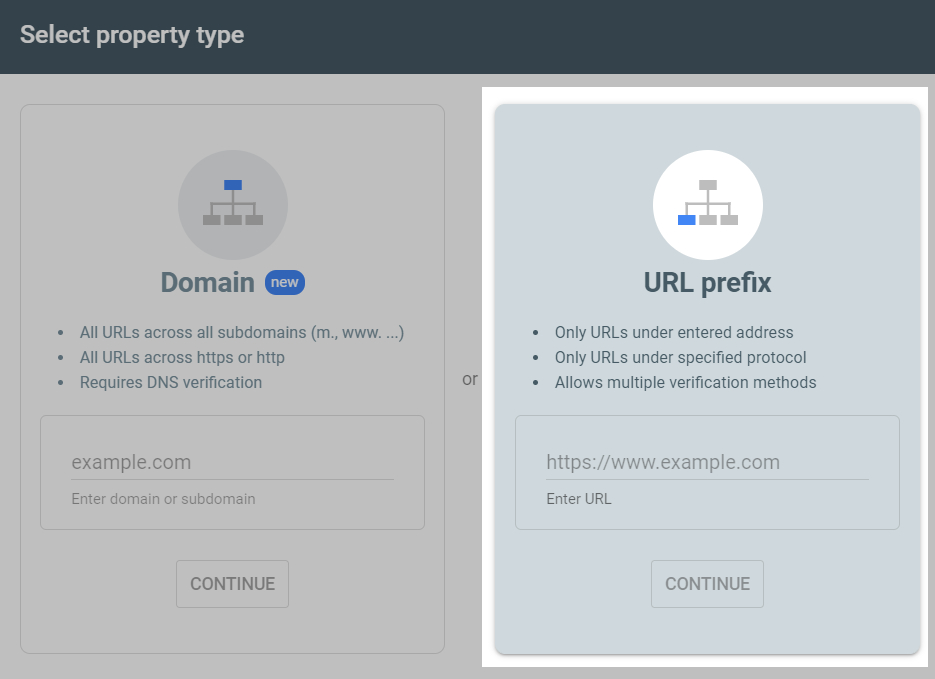
You'll be prompted to verify your domain via HTML file; however, we recommend using HTML tag, listed under Other verification methods. Click HTML tag to expand the section. Copy the meta tag that is presented.
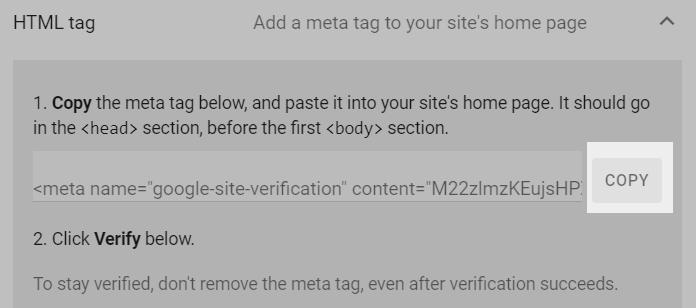
In BigCommerce, go to Settings › Data solutions, and click on Site Verification Tags.
Paste the meta tag you copied from Google into the HTML verification tag field and Save your changes.
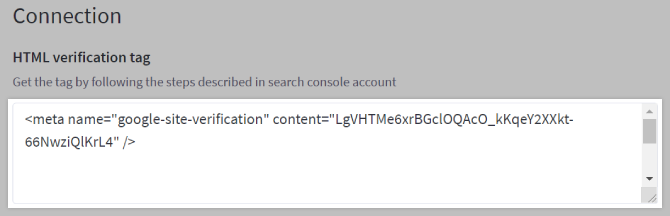
Return to Google Search Console and click Verify. You will see a success message, indicating your site is now verified.
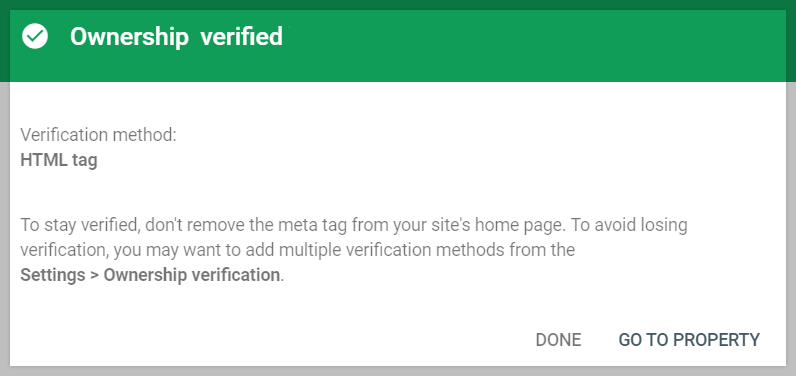
Note that meta tags may take some time to apply. If Google Search Console doesn’t find the record immediately, wait an hour and then try to verify again. Repeat these steps if you want to verify other protocols or subdomains associated with your domain, such as http://mystoredomain.com or www.mystoredomain.com.
Submitting Your Sitemap to Google
Submitting a sitemap helps make sure the search engines know about all the pages on your site. It's especially helpful if you have a large number of products that may not be discovered by normal crawling methods. You'll first need to verify your site with Google before submitting your sitemap.
Log into Google Search Console. In the top left, select your property/domain, then click Sitemaps in the left navigation menu.
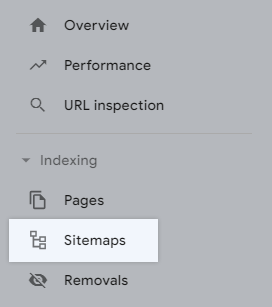
You'll be prompted to enter a sitemap URL. Every BigCommerce store automatically creates and stores an XML sitemap that can be reached by adding xmlsitemap.php to the end of your store's URL — for example https://example.com/xmlsitemap.php.
Enter xmlsitemap.php into the field after your auto populated domain name, then click Submit. If your domain is not auto populated, enter the full URL of your store's sitemap.

You will see a success message, indicating your sitemap was submitted successfully.
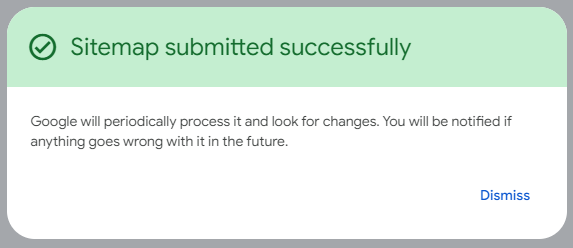
Using the URL Inspection Tool
You can use the URL inspection tool to see how Google crawls and renders a specific URL from your site. It simulates the natural crawling process of Googlebot, can help identify if a page is crawlable by Google and if any resources (like images or scripts) are inaccessible. See Google's documentation for more information about test results.
Google cannot crawl stores prior to launch or in maintenance mode. When you first start a new BigCommerce store, it will be hidden until the store is launched. Stores with Down for Maintenance enabled are also not crawlable by Google.
Log into Google Search Console and click URL inspection in the left navigation menu.
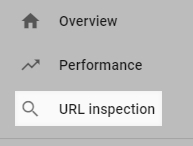
In the top search bar, enter the full URL path of the page you want to inspect then hit enter — for example http://www.example.com/cameras/nikon-d7000.html.
When the request is complete, the page will show the success or failure of the request and some basic information such as:
- how the URL was discovered
- crawl date, robot blocking and a successful crawl
- if indexing is allowed
FAQ
Will my trial store be indexed by search engines?
All BigCommerce trials are set to private when they are created, thus keeping search engines from indexing your store while still under development, and prevents the public from browsing your store until it's ready for launch.
Google Search Console is showing the warning "Indexed, though blocked by robots.txt" for some of my URLs. What should I do?
By default, robots.txt file blocks URLs that pertain to customer checkout and accounts. These URLs are purposefully blocked for security reasons. The warnings can be disregarded if you have not altered the robots.txt file. The warning is only meant to notify you that some URLs are blocked and if it was intentional.
How do I verify my domains if I am using Multi-Storefront?
To individually verify a multi-storefront domain, copy your HTML verification tag from Google. Go to Channel Manager and click the storefront name to access its settings page. In Data solutions, click on Site Verification Tags and paste the tag you copied from Google. Repeat this step for each storefront you wish to verify.
Google Search Console is showing “Missing Field / Invalid object type” errors. What should I do?
This can be caused by missing or unsupported structured data in your theme. Cornerstone 6.2.0 and higher uses the JSON-LD method recommended by Google. You may need to update your theme, or contact your theme developer if you have a customized theme. You can use Google Search Console’s Rich Results Test to see what structured data Google is detecting at a specific URL.
 © Copyright 2003 - 2024 BigCommerce Pty. Ltd. Shopping Cart Software
© Copyright 2003 - 2024 BigCommerce Pty. Ltd. Shopping Cart Software