Customer Storefront Accounts
Allowing your customers to set up storefront accounts is vital for your business. Accounts allow you to optimize your marketing focus to nurture highly active accounts by offering incentives and exclusive promotions, based on past orders and other analytic data. Through their accounts, you can grow a relationship with your customers, encouraging them to return to the store again and again, and recommend your business to others.
By creating an account, your customers can check out more quickly and will gain access to additional storefront features, such as returns, reorders, stored payment methods (if enabled), saved addresses, store credit, and wishlists.
Creating a Customer Account
Localized Store Experiences: Customer account storefront messages such as navigation breadcrumbs, sign-up, and password error messages are available for all of our supported languages. For more information on the default language store setting, see Store Profile Settings.
1. On your storefront, click Register. By default, all BigCommerce themes include this link at the top of the page. Some themes may use Create Account or New Account instead.

2. Fill out all the required Create Account fields on the form.
3. Click Create Account. You will then be taken to the My Account page.
Did you know? With Optimized One-Page Checkout, guests can create customer accounts during checkout and on the order confirmation page, allowing guests to benefit from the features of having a customer account without interrupting checkout flow. Note that this feature is not available on Embedded Checkout.
Signing in to a Customer Account
1. On your storefront, click Sign In. All BigCommerce themes include this link at the top of the page.
2. Enter the email address and password for your account, then click Sign In.
Pro Tip! You can sign in to a customer account from your control panel by going to Customers › View, then clicking Action › Login in the right column of the customer list.
Customer Account Features
Once logged into their account, customers can access features unavailable to guests. These include:
- Order Messages
- Viewing Orders
- Reordering Products
- Return Requests
- Address Book
- Stored Payment Methods
- Wish Lists
- Account Settings
- Recently Viewed Products
- Store Credit
These features may display in the customer's account management area with another name, depending on your store's theme.
To create a return request or reorder products from a past order, click on the related order to view its details. Select the products you would like to include, and then click Reorder or Return. See Processing Returns for more information on returns. Selecting Reorder will bring the customer to the cart page with the selected products already added to the cart, ready for check out.
Resetting a Customer Account Password
1. On your storefront, click the Sign In or Login link. Most BigCommerce themes have this link at the top of the page, and some themes will display it in the footer as well.

Example of this link located in the footer.
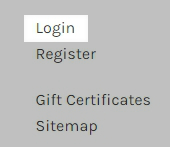
2. To the right of Sign In, click the Forgot your password? link.
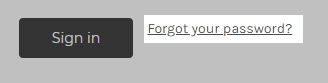
3. Enter the email address associated with your customer account, then click Reset Password. If a valid email address was submitted, you will see a "Thank you" message.

4. Within five minutes you should receive an email with the subject line, Password change request for [Store Name]. Click the link in that email.
5. Enter your new password twice, once in the New Password field, and a second time in the Confirm Password field, then click Continue. You should see "Your password has been successfully updated."

FAQ
Can I disable customer account creation in my store?
Yes. See Managing Customer Accounts for information on enabling and disabling customer account creation.
Can I remove the login button from my storefront?
No. It is not possible to remove the login button from your storefront.
How do I edit the details of existing customer accounts?
You can change information in a customer's storefront account, and assign accounts to customer groups, if your plan includes this feature. See Managing Customer Accounts for more information.
How can I require customers to create a storefront account or log in before checking out?
To require customers to create an account or login before they check out, disable Guest Checkout in your store's Checkout Settings.
Can I add additional fields for customers to fill out on the account signup page?
Yes. See Adding and Editing Fields in the Account Signup Form for more information.
What if a customer tries to reorder a product I’ve deleted?
Products in reorders are identified by Product ID. Product IDs are unique and never reused, so deleting a product would make it permanently non-reorderable. If you need to change a product, we recommend editing the existing product rather than replacing it with a newly created product. This also allows you to maintain the product's historical analytics data.
 © Copyright 2003 - 2024 BigCommerce Pty. Ltd. Shopping Cart Software
© Copyright 2003 - 2024 BigCommerce Pty. Ltd. Shopping Cart Software