Custom Fields
Custom fields allow you to list additional product information that will appear on the storefront product page, such as a book's ISBN, a film's release date, or a bottle of wine's vintage. The location of these fields on the product page may differ depending on your theme.
Custom fields will appear automatically in the product's details if they are defined on the product. In addition to creating custom fields in the control panel, you can also add them to products in bulk via CSV import or through the API.
Requirements
In order to manage custom fields on new and existing products, you must have the following permissions enabled in your user account.
- Manage Products
- Create Products
- Edit Products
- Product Options
- Manage Brands
Custom fields have the following limitations:
- Each product can have a maximum of 200 custom fields.
- Custom field names and values can have a maximum of 255 characters.
In order to enable product filtering by custom fields in your storefront, your store must be on a Pro plan or higher.
How It Works
Custom fields are displayed as a name-value pairing on storefront product pages. This is a helpful way to display important product information, like material, make, or model, separately from the product’s description.
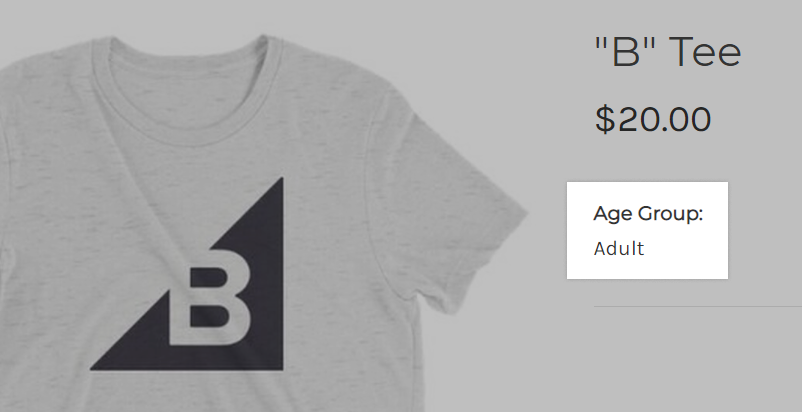
Depending on your theme, custom fields may appear in their own tab on storefront product pages.
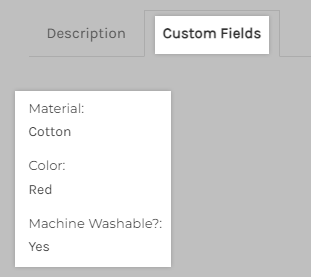
If your store has product filtering enabled, you can add your custom fields as storefront-wide or category specific filters. This allows your shoppers to quickly and easily narrow down their search for products with particular specifications.
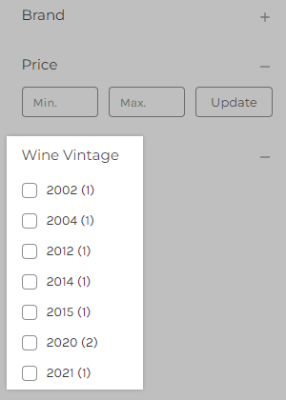
Adding a Custom Field
To add a custom field to a product, go to Products › View. Click on the name of the product you want to edit or click the Add button if you're creating a new product.
Common product identifiers such as UPC, GTN, and MPN are already available in the Product Identifiers section.
If you need to add different fields, scroll down to the Custom Fields section and click + Add Custom Fields.
You'll be presented with a name and value field, each with a max character limit of 250. Use these fields to add extra details about your product.
In the Name and Value fields, enter the desired details for your product. To add another field, click + Add Custom Fields. To remove a field, click the - (minus sign) to the right of the field you want to remove. Save your changes when done.
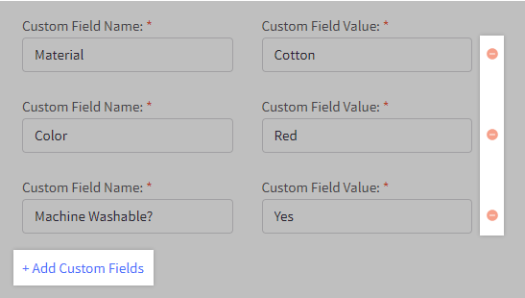
Using the Products v2 experience? You can add and remove a product's custom fields from the Custom Fields tab.
Importing Custom Fields
If you want to apply custom fields to your products in bulk, you can do so by exporting, editing, and importing your products. Depending on which Import/Export experience your store uses, there are different requirements and formatting steps for creating and updating custom fields via CSV import. See the list below for instructions corresponding to your store’s experience.
- Importing Complex Attributes — for stores with Multi-Storefront enabled
- Supported Product Fields — for stores with a single storefront
FAQ
How can I delete a custom field from multiple products?
The most efficient way to remove a custom field from multiple products is via CSV export/import.
This method is only supported in the legacy Import/Export experience. If you are using the modern experience, custom fields cannot be deleted using the Import/Export tool. You can delete custom fields in bulk via the API, or individually in the control panel.
Search for the custom field you want to delete and do a Replace in your spreadsheet program, entering an equals sign with a space on either side ( = ) in the Replace field. This will remove the custom field without adding additional spaces.
Can I add code to my custom fields?
Yes, HTML, CSS, and JavaScript can be used in the value field. This allows you to format your value text or add images and videos to your custom fields. However, code is not supported in the name field.
Note: Control panel users that can edit your custom fields are able to add scripts to value fields, even if they do not have the Use Script Manager permission.
 © Copyright 2003 - 2024 BigCommerce Pty. Ltd. Shopping Cart Software
© Copyright 2003 - 2024 BigCommerce Pty. Ltd. Shopping Cart Software