Connecting with Klarna Payments
Klarna Payments is an alternative payment gateway that complements your checkout with pay later, financing, and installments. You can increase Average Order Value (AOV) and conversions by providing convenient, stress-free flexible financing without taking on additional risk.
Klarna pays merchants in full for each transaction, taking over the responsibility for collecting payment from your customers. In addition to processing payments, Klarna Payments also offers real-time credit decisioning and fraud detection services out of the box.
Pro Tip! - Not everyone will qualify for financing options. We recommend offering additional payment methods to ensure everyone can checkout successfully.
Requirements
- Merchants must be using Optimized One-Page Checkout.
- If additional payment gateways are enabled, they must be compatible with Optimized One-Page Checkout.
- Manage Payments and Manage Settings user permissions must be enabled.
- Store must be located in one of the following countries:
- Australia
- Austria
- Belgium
- Canada
- Denmark
- Finland
- France
- Germany
- Greece*
- Ireland
- Italy
- The Netherlands
- New Zealand
- Norway
- Poland*
- Portugal*
- Spain
- Sweden
- Switzerland
- United Kingdom
- United States
* These countries are currently in beta and can be made available upon request. To ensure your Klarna account is properly configured, please email bigcommerce@klarna.com with your business name, store URL, and country of interest.
Setting up Klarna Payments
If you do not currently have a Klarna Payments merchant account, you can apply for one as a US Merchant, EU merchant or an OC Merchant. If you already have an account, you can connect to it by following the steps below.
Klarna API Credentials
After you've set up your account, you'll need to grab your API credentials. Log into your Klarna account if you haven't done so already, and go to Settings.
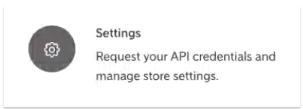
Within Settings, click Generate new API credentials. You'll be given a Username (UID) and Password with the option to download them as a text file. You'll need these API credentials in the next section.
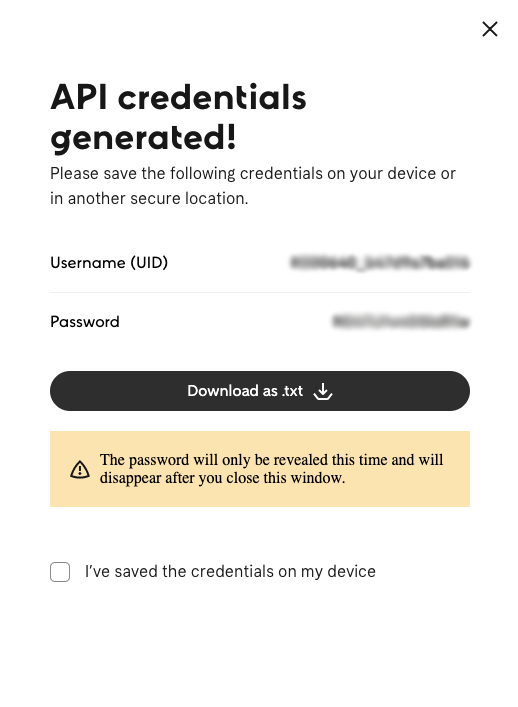
BigCommerce Setup
Go to Settings › Payments, and expand the Online Payment Methods section. Then click Set up next to Klarna Payments.

You'll be taken to the Klarna Payments Settings tab. Enter in the API credentials you gathered from the previous section into their corresponding fields.
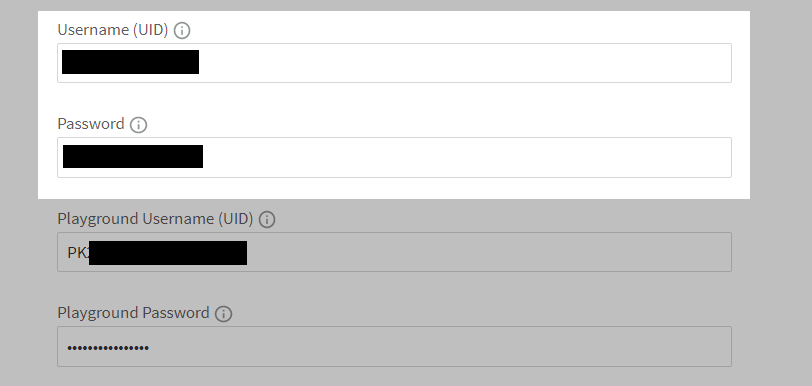
Select the Transaction Type. Authorize & Capture and Authorize-Only are both supported, but Authorize & Capture should be selected only if you have received prior approval from Klarna. Contact Klarna Support or your Klarna account manager for more details. See Manually Capturing Transactions for more information on authorize-only transactions.
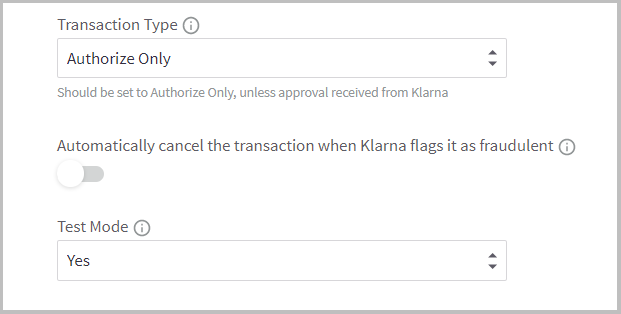
You can opt in to automatically cancel transactions flagged as fraudulent by Klarna. This prevents you from attempting to capture transactions in BigCommerce that have been rejected in Klarna, and potentially shipping unpaid orders. When you are ready, save your changes.
What is Playground ID and Password? Playground ID and Playground Password are only required if you plan on enabling Test Mode to submit test transactions. Test transactions are an excellent way to make sure your account is set up and functioning correctly. You should choose No (Recommended) when your store is ready to go live.
Checkout Experience
When your customer is checking out, they'll be given the option to pay with Klarna or choose another payment method that you have enabled. See Common Questions for more information on which options you can offer.
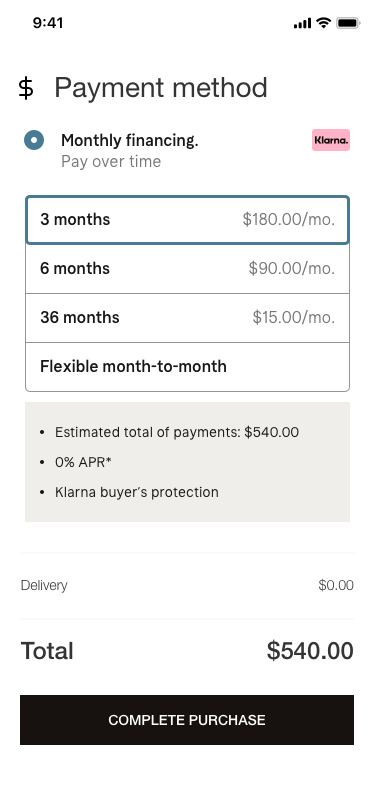
Fraud Features
When an order is created with Klarna Payments, the order will have a fraud status of Approved, Pending, or Rejected. Funds can be captured in any status; however, we recommend to only capture funds on orders which have the Approved status. You'll be accepting any risk when capturing funds on orders with a Pending or Rejected fraud status.
Be careful! You can capture funds for an order with a Rejected status for up to four hours after receiving it. By capturing a rejected order, you accept any risks. Orders not captured within four hours of placement will be canceled.
In situations where an order is created with a Pending status, Klarna will perform a manual fraud check and then updates the order to either an Accepted or Denied status within 24 hours.
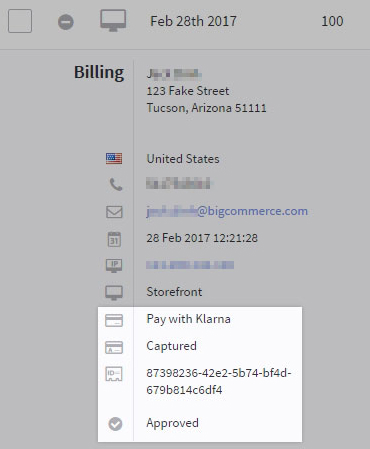
Common Questions
- General
- Pricing and Fees
- Account Eligibility
- Transactions
- Refunds
- Additional Features
- Troubleshooting and Payment Disputes
General
What financing options can I offer using Klarna Payments?
Payment options are determined by geography and your merchant agreement with Klarna. The links below contain further information on available payment options:
- Australia (AU)
- Austria (AT)
- Belgium (BE)
- Canada (CA)
- Denmark (DK)
- Finland (FI)
- France (FR)
- Germany (DE)
- Greece (GR)
- Italy (IT)
- Ireland (IE)
- The Netherlands (NL)
- New Zealand (NZ)
- Norway (NO)
- Poland (PL)
- Portugal (PT)
- Spain (ES)
- Sweden (SE)
- United Kingdom (UK)
- United States (US)
How does currency work for customers?
Each purchase country that you set up in your Klarna Payments merchant account supports its local currency. This means that customers must use the currency associated with the country of their billing address. See Klarna's documentation for a table of available countries, locales, and currencies.
I am using another payment gateway. Can Klarna be added as an alternative payment method (APM)?
Yes, Klarna can be added as an APM for select gateways. See Klarna for more information.
Pricing and Fees
What fees are associated with Klarna Payments?
Merchant fees are determined on a merchant-by-merchant basis and are part of your merchant agreement with Klarna.
Account Eligibility
What countries and currencies does Klarna Payments support?
Our integration currently supports:
| Merchant Klarna Account | Transaction Currency | Shopper Billing Country |
|---|---|---|
| EU | EUR | DE (Germany) AT (Austria) NL (The Netherlands) FI (Finland) FR (France) GR (Greece) ES (Spain) PT (Portugal) IE (Ireland) IT (Italy) BE (Belgium) |
| EU | CHF | CH (Switzerland) |
| EU | GBP | UK (United Kingdom) |
| EU | SEK | SE (Sweden) |
| EU | NOK | NO (Norway) |
| EU | DKK | DK (Denmark) |
| EU | PLN | PL (Poland) |
| US | USD | US (United States) |
| US | CAD | CA (Canada) |
| OC | AUD | AU (Australia) |
| OC | NZD | NZ (New Zealand) |
What items are restricted for merchants to sell?
This varies by market. Contact Klarna Payments for more information.
Transactions
After I create an account, what is the waiting period before I can process transactions?
The waiting period varies by market, but merchants can start processing transactions as soon as they are integrated with Klarna.
How long until a transaction's funds are transferred to my account?
This is based on your merchant agreement with Klarna.
Will my customers receive an additional email or invoice from Klarna Payments?
The options listed above will send an email to the customer with their order and payment details.
Will I receive an invoice from Klarna for fees?
Klarna will hold back transaction fees from the total amount settled, so there is no invoice provided. You can view settlement details in Klarna’s merchant portal.
Will there be a minimum order amount required to use Klarna Payments?
Not all orders will qualify for financing options. The minimum order amount will be based on your merchant agreement with Klarna.
Does Klarna Payments have an order cap?
Yes. The order cap will be based on your merchant agreement with Klarna.
Refunds
How soon after a transaction can I perform a refund?
A refund can be processed after a capture has been successfully executed on the order.
Is there an amount of time after which I cannot perform a refund?
The standard order window is three years. After three years, you will need to contact Klarna Merchant Support to execute actions on the order.
Are there any fees for chargebacks/refunds?
This is based on your merchant agreement with Klarna.
How do I perform a refund?
See Processing Refunds for information on how to perform a refund in the BigCommerce control panel.
Additional Features
Does Klarna Payments allow authorize-only payments?
Yes, Klarna Payments transactions can be manually captured by selecting Authorize Only as the Transaction Type. Transactions are authorized for 28 days and should be captured within this period. See Manually Capturing Transactions (Authorize Only) for information on how to capture funds manually in the BigCommerce control panel.
How about recurring/subscription payments?
No, recurring payments are not supported at this time.
Does Klarna Payments support multiple currencies?
Yes. Klarna supports additional transactional currencies along with your default currency. See Managing Currencies for more information.
Troubleshooting and Payment Disputes
How are payment disputes handled?
Klarna Customer Service handles payment disputes.
How do I contact Klarna Customer Service?
Contact channels can be found in their FAQ.
 © Copyright 2003 - 2024 BigCommerce Pty. Ltd. Shopping Cart Software
© Copyright 2003 - 2024 BigCommerce Pty. Ltd. Shopping Cart Software