Connecting with Apple Pay
Apple Pay provides an easy and secure way to pay for physical goods and services such as groceries, clothing, tickets, and reservations, and customers can quickly and securely provide their payment, shipping, and contact information to check out.
The simplicity of Apple Pay attracts customers, and increases conversion rates and new user adoption. Learn more about Apple Pay. Orders paid with Apple Pay will display Apple Pay in the order details.
Requirements
If you are interested in setting up Apple Pay, please read through the store and shopper requirements. Once you have confirmed that you meet all of these requirements, you can follow the setup instructions below.
Store Requirements
- Payments on Apple Pay are processed through a compatible credit card payment gateway. The following payment gateways are supported by Apple Pay:
- The store must be located in an Apple Pay on the Web compatible country. Click on a gateway below to see its compatible countries:
- Adyen
- Authorize.Net (see Supported Payment/Merchant Service Providers)
- Bank of New Zealand
- Bolt Payments
- Chase Merchant Services
- Checkout.com
- Cybersource
- Mollie
- Moneris
- Nexi XPay
- PayPal (Apple Pay via PayPal is available with the supported country-currency combinations)
- PayPal powered by Braintree
- Stripe
- Merchants must adhere to the Apple Pay on the Web: Acceptable Use Guidelines.
- Merchants must adhere to Apple’s requirements for use of the Apple Pay Mark.
- In order to display Apple Pay on the checkout page, you will need to enable Optimized One-Page Checkout.
- Stores using a dedicated SSL must be using SHA-2 encryption. Stores using the BigCommerce shared SSL meet this requirement automatically.*
- Manage Payments and Manage Settings user permissions must be enabled.
Shopper Requirements
- Shoppers must be using the Safari browser, running on a compatible iOS device that is running iOS 10 or newer. Compatible devices include:
- iPhone 6, 6 Plus, SE or newer
- Apple Watch with iPhone 5 or newer
- iPad Air 2 or newer
- iPad Pro or newer
- iPad Mini 3 or newer
- Mac 2012 or newer
- To pay from a desktop computer, shoppers must:
- Apple Pay is limited to shoppers from select countries.
Setting Up Apple Pay
Use the following steps to set up Apple Pay in your store.
1. Go to Settings › Payments.
2. Expand the Digital Wallets section.

3. Click Set up. You will be brought to the Apple Pay configuration page. Ensure your store meets the requirement of the integration found in the "How to get started" section.

4. Click Save to enable Apple Pay. You will then be asked to agree to Apple's Terms of Service. Once you have agreed, Apple Pay will be active in your store.
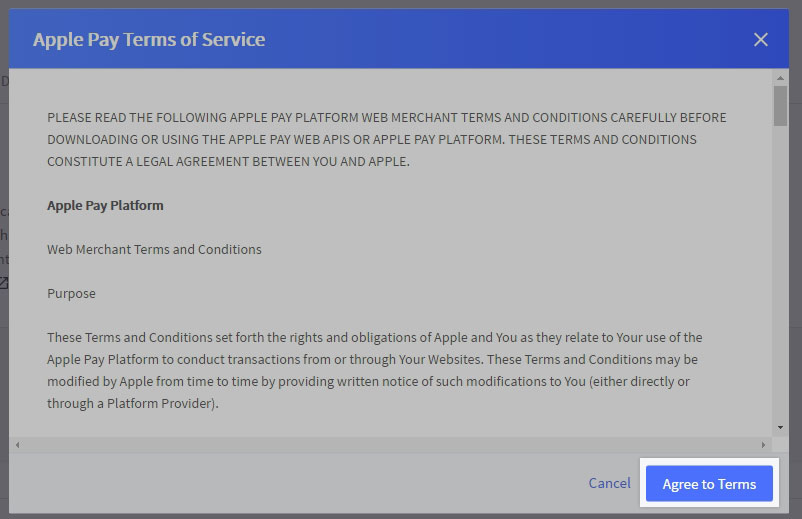
Here are some examples of how the button can appear in various parts of your store.
Quick View Cart
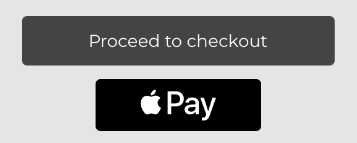
Cart Page
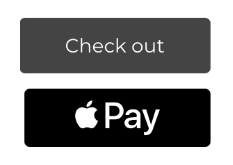
At the top of Checkout
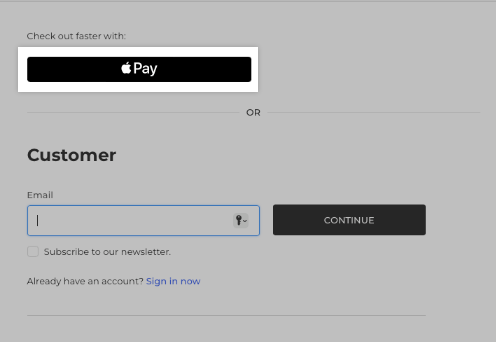
Payment Step of Checkout
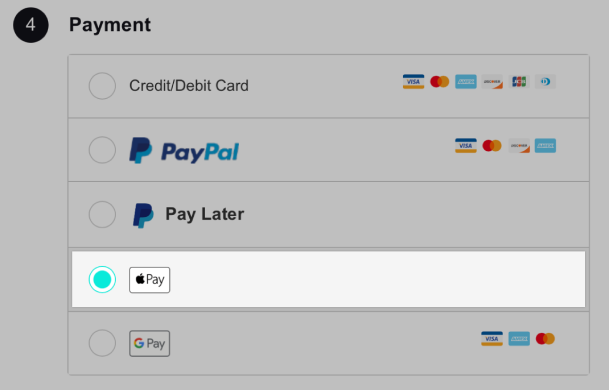
Apple Pay Checkout Window
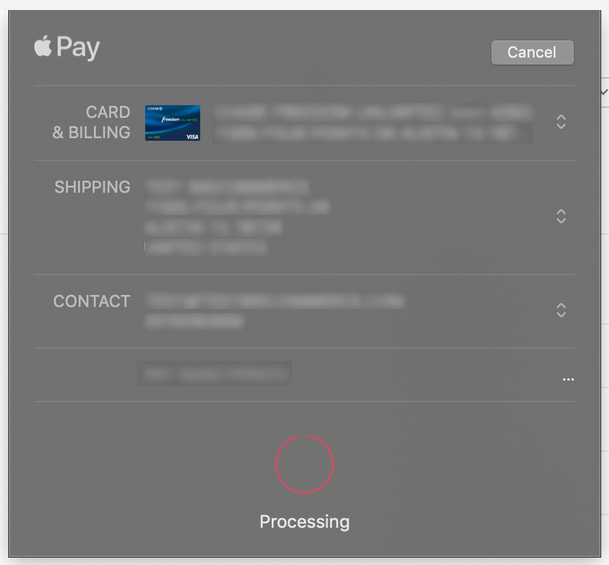
Styling the Apple Pay Button
By default, a black version of the Apple Pay button will display in your storefront. Optionally, you can change certain styling elements of the button. If you are interested in adjusting the button width, height, or background color, see Styling the Apple Pay Button.
Supported Payment/Merchant Service Providers (Authorize.net)
To enable Apple Pay on your BigCommerce store, you must set the Market Type in Account › Merchant Profile to eCommerce. You must also use a payment services provider (PSP, sometimes called a merchant service provider or MSP) that supports Apple Pay transactions.
BigCommerce is unable to verify with your chosen payment gateway which PSP or MSP you use, and as such we will allow the Apple Pay button to be enabled regardless of support. If you are using an unsupported PSP/MSP, Apple Pay payments will fail with the error "Payment Not Complete" on your BigCommerce store.
Authorize.Net PSPs
Supported Apple Pay payment processors for Authorize.Net include:
- First Data Nashville
- Chase Paymentech Solutions
- Global Payments
- TSYS Acquiring Solutions
The payment processor determines country compatibility. You can verify which payment processor your Authorize.Net account uses by logging into the Merchant Interface under Account › Merchant Profile. Your payment processor will be listed under the Payment Methods section.
Common Questions
Are there additional fees to use Apple Pay?
There are no additional fees for merchants or customers to use Apple Pay.
Is multicurrency supported with Apple Pay on BigCommerce?
Yes, multicurrency is supported by all payment integrations except for Chase Merchant Services. To learn more about the benefits of this feature, see our article in the BigCommerce Product Blog.
To learn more about setting up currencies, see Managing Currencies.
Does Apple Pay support test transactions?
Yes, you can make test transactions with Apple Pay if you meet the following prerequisites:
- You must create an Apple developer account and set up your sandbox environment in Apple Pay.
- The payment gateway you enabled Apple Pay with must offer test or sandbox mode functionality in our integration with them.
Whenever test or sandbox mode is enabled on the payment gateway, Apple Pay will inherit this state and be available for test transactions. Keep in mind not all payment gateways support test/sandbox functionality.
How do I accept Discover when using Apple Pay and PayPal powered by Braintree?
Discover is automatically enabled when using PayPal powered by Braintree. If you do not see Discover as an option during Apple Pay checkout, re-enable Apple Pay by turning it off and on. See Setting Up Apple Pay for more information.
Why are customers seeing an "invalid shipping" checkout error message whenever they use Apple Pay?
This is often caused by having required custom shipping address fields enabled on the checkout page, which Apple Pay bypasses by design. While Apple Pay is not compatible with custom fields on the checkout page that are required, optional fields may be used on the checkout.
Can I change which gateway Apple Pay uses to process payments?
If you have more than one Apple Pay-supported payment integration enabled in your store, you can change the gateway Apple pay uses by disconnecting the gateway it currently uses, then reconnecting the gateway after Apple Pay automatically integrates with your other connected gateway.
For example, if Apple Pay currently uses Authorize.net to process payments, but you want to use Apple Pay with Adyen, disconnecting Authorize.net would cause Apple Pay to instead use Adyen. You can then reconnect Authorize.net as soon as you've confirmed that Apple Pay is integrated with Adyen.
To see the payment gateway that Apple Pay is using, go to the Apple Pay Settings tab in Settings › Payments.
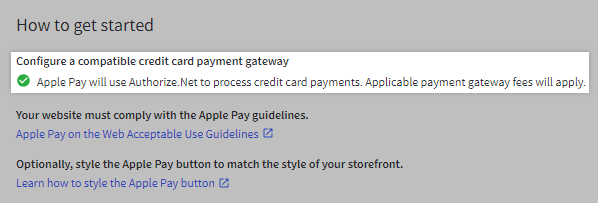
If you are using Cornerstone 6.6.1 or newer and have not customized your theme files, you can enable Apple Pay by checking Show quick payment buttons in the theme’s Product display settings.
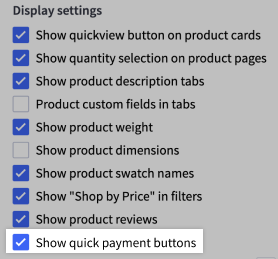
If you are using a different theme, or you have customized your Cornerstone theme files, your theme will require additional customization in order to support product page payment buttons. For assistance with applying these customizations to your theme files, we recommend reaching out to a BigCommerce Partner by visiting our Partner Directory or submitting an Agency Design Request.
How can I place the Apple Pay button at the top of my checkout page?
You can place the Apple Pay button at the top of checkout by checking Show wallet buttons at the top of checkout located under Settings › Checkout. Note that the button will appear above the Customer step for guest shoppers only.
Why isn't the Apple Pay button appearing on my cart page or in the quick-cart?
Apple Pay will not appear if you enabled Apple Pay using Mollie. If your store meets the listed requirements for other gateways, check your theme's documentation to confirm that it has built-in support for Apple Pay. If you're using a theme that doesn't have built-in support, visit Styling the Apple Pay Button to implement it.
If the Apple Pay button is missing for guest customers only, it could be due to your store's customer settings in Settings › Checkout. Guest customers will not be able to access Apple Pay from the cart if either Customers must have or create an account to check out or Require existing accounts to sign in is enabled. See Optimized One-Page Checkout for more information.
Why isn't Apple Pay appearing on my checkout page?
If your store is using Legacy Checkout, Apple Pay will only be present on your store's cart page. To display Apple Pay at checkout, enable Optimized One-Page Checkout in your control panel.
If you are using a custom checkout, confirm that you are using the most recent version of our Checkout SDK.
Can Apple Pay be used as a payment method for manual orders?
No, Apple Pay cannot be selected as a payment method when finalizing manual orders. To accept an Apple Pay payment for a manual order, save it as a draft and send the cart URL to your customer so that they can select Apple Pay from the cart or checkout pages.
Are authorize-only payments supported with Apple Pay?
Yes, you can enable authorize-only payments for Apple Pay from within your gateway's settings. Note that the following gateways do not support authorize-only payments:
 © Copyright 2003 - 2024 BigCommerce Pty. Ltd. Shopping Cart Software
© Copyright 2003 - 2024 BigCommerce Pty. Ltd. Shopping Cart Software