Connecting QuickBooks Payments
This article guides you through linking the QuickBooks Payments payment gateway to your BigCommerce store. If you do not currently have a QuickBooks Merchant account, you can sign up for one within your BigCommerce store and start processing payments. If you already have an account, you can instantly connect to it.
If you have a QuickBooks Online account, you can use the QuickBooks Online app to link the store to your account. This allows for automatic payments reconciliation with QuickBooks Payments, along with automatic syncing of orders, products, customers, taxes, refunds, discounts, and shipping charges. See Installing the QuickBooks Online App for more information.
Account note! Your QuickBooks Merchant account can only connect to a single store. Multiple payments accounts are required for multiple stores.
Requirements
To use Quickbook Payments, your store must meet the following requirements:
- Manage Payments and Manage Settings user permissions must be enabled.
Setting up QuickBooks Payments
Go to Settings › Payments. Expand the Online Payment Methods section, and click Set up next to the QuickBooks Payments option.

You will be brought to the QuickBooks Payments Settings tab. Click Connect to QuickBooks to go to Intuit's login page.
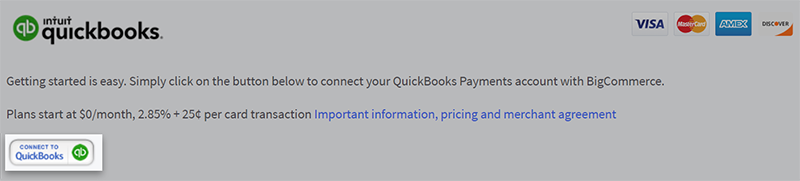
From here, you can either log in to your existing QuickBooks account or sign up for a new account.
Signing up for QuickBooks Payments
Enter your QuickBooks username and password to sign in. If you don't have an account, click Sign up now.
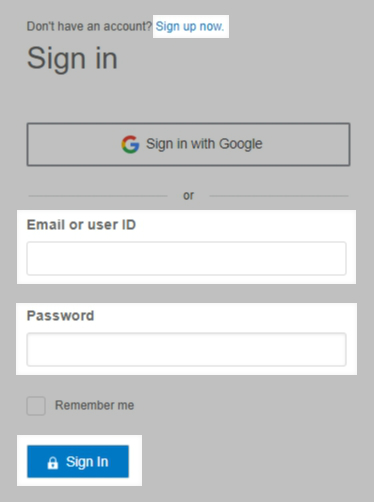
Fill out the QuickBooks form with the details required to create your account.
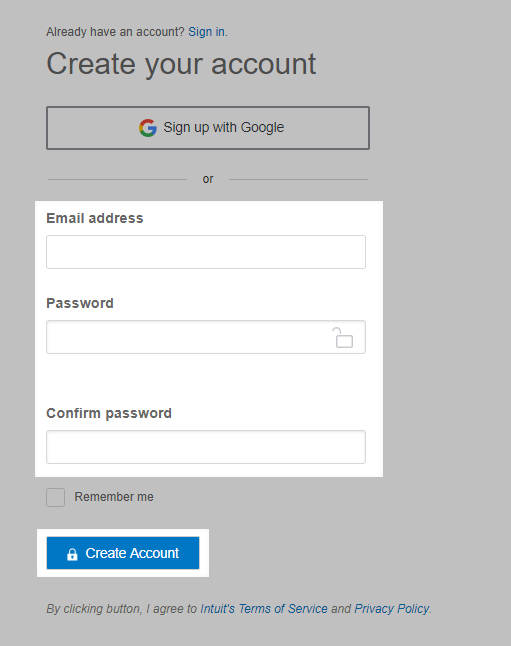
Click Create Account when done.
You will be asked to authorize BigCommerce to access your data and process payments on your behalf. Select which QuickBooks company you want to associate with your BigCommerce store. Once your BigCommerce store has been authorized to access your QuickBooks company data, you will be informed that BigCommerce and QuickBooks are connected.
You will be redirected back to your BigCommerce control panel when you are finished.
Need to update your contact info? Visit the QuickBooks Merchant Service Center. Changes made to your contact information in BigCommerce will not be reflected in your Quickbooks Merchant Account.
 © Copyright 2003 - 2024 BigCommerce Pty. Ltd. Shopping Cart Software
© Copyright 2003 - 2024 BigCommerce Pty. Ltd. Shopping Cart Software