BigCommerce SSL Certificates
An SSL certificate is issued by a trusted third party for a specific domain or subdomain. It verifies that a secure web page (such as the checkout page) is properly encrypted, ensuring that all information passed between a user and the site is private.
BigCommerce gives you three options for getting an SSL certificate for your custom domain:
Use our free, dedicated SSL certificate...
- All BigCommerce stores with a custom domain (like mybcstore.com) are automatically outfitted with a free, dedicated SSL certificate.
Purchase an SSL certificate from BigCommerce...
- BigCommerce also offers paid SSL certificates verified by GeoTrust, which offer additional security features, such as site seals, increased purchase protection, and Extended Validation.
Use a third-party SSL certificate...
- Stores on Pro and Enterprise plans also have the option of installing a third-party SSL certificate.
Stores without a custom domain, with URLs like mybcstore.mybigcommerce.com, have their secure pages protected automatically, using the free BigCommerce shared SSL certificate.
Requirements
In order to install a paid SSL certificate, you must meet the following requirements.
- You must be logged in as the Store Owner.
- Your store must have a custom domain name applied to it.
- You must have a hosted email account with one of the following addresses, not a forwarded email address:
- admin@domain.com
- administrator@domain.com
- hostmaster@domain.com
- postmaster@domain.com
- webmaster@domain.com
- the email address used when purchasing your domain
SSL Certificate Options
The following types of SSL certificates are available through BigCommerce:
- Free SSL Certificate
- GeoTrust QuickSSL® Premium
- GeoTrust True BusinessID
- GeoTrust True BusinessID with Extended Validation (EV)
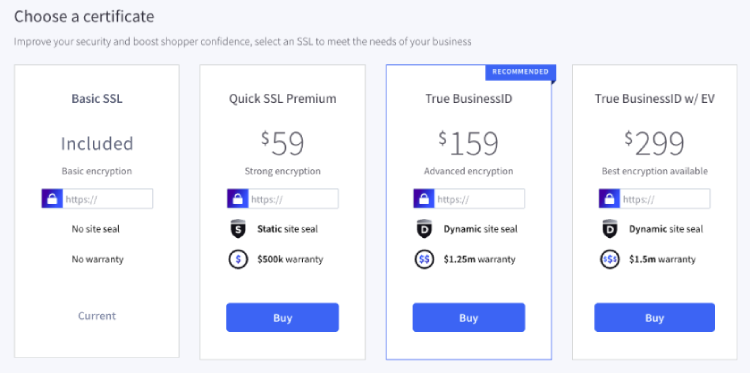
| Certificate | Price |
|---|---|
| GeoTrust QuickSSL® Premium | $59.00 USD |
| GeoTrust True BusinessID | $159.00 USD |
| GeoTrust True BusinessID with Extended Validation (EV) | $299.00 USD |
Once you're ready to purchase an SSL certificate, see Installing an SSL to help walk you through the process.
Is your SSL certificate about to expire? SSL certificates cannot be renewed, so you will need to purchase a new one, or use the free SSL certificate that installs automatically after your current SSL expires. The duration of SSL certificates begins on the date of purchase.
If you currently have an SSL certificate installed, you will see an overlap on their dates, with the most recent certificate replacing the older one. For best value, we recommend purchasing and installing a new certificate shortly before the current one expires.
SSL Certificate Features
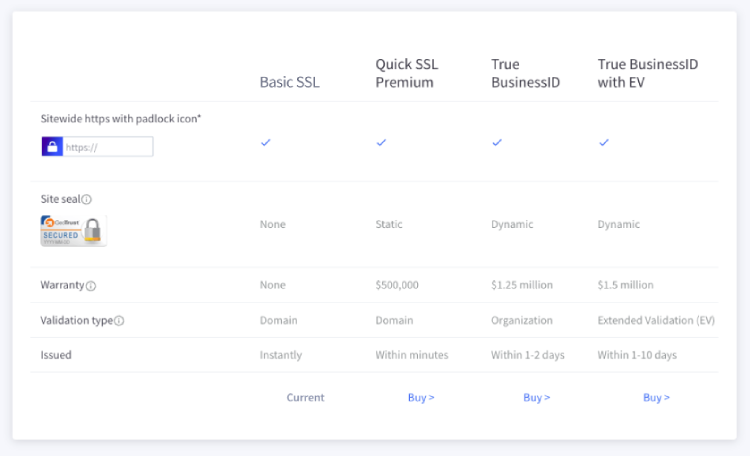
- Sitewide https with padlock icon — This displays a lock icon in the address bar of the browser on every page. See Sitewide HTTPS for more information.
- Site seal
- Static seal — This is an image that can be placed on your website to show the issuer of your SSL certificate, which can improve consumer confidence.
- Dynamic seal — This image includes the current time and date to indicate the SSL certificate is valid, and displays information about your website when clicked.
- Warranty — An SSL certificate warranty offers purchase protection up to a certain dollar amount for your shoppers, giving them peace of mind.
- Validation type
- Domain — The certificate issuer ensures your right to use your domain name.
- Organization — The certificate issuer ensures your right to use your domain name, business name, and business address.
- Extended Validation (EV) — The certificate issuer ensures your right to use your domain name and thoroughly vets your business to offer maximum protection for consumers.
- Issued — This is the typical amount of time it takes for this certificate type to be issued and installed.
Installing an SSL
All BigCommerce stores with a custom domain installed are automatically outfitted with a free SSL certificate When your current free SSL certificate expires, a new certificate is automatically installed so that the store is always protected.
Installing a third-party SSL certificate? If your store is on a Pro or above plan, you can optionally use an SSL certificate purchased from somewhere else (not BigCommerce). See Installing a Third-Party SSL Certificate for instructions and more details.
If your store meets the requirements, follow the instructions below to purchase an SSL certificate, confirm your purchase, and apply it to your domain.
1. Go to Settings › SSL certificates in the control panel, or navigate to the SSL Certificates area of the account dashboard.
2. Select the domain for your SSL certificate (if you have more than one) from the drop-down menu.

3. Click Choose a certificate under Install an SSL certificate from BigCommerce.
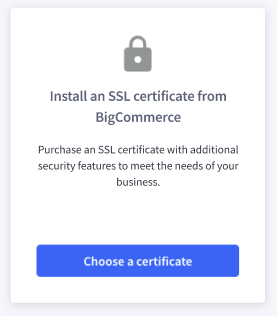
4. Click Buy at the bottom of the SSL certificate type you would like to purchase (or Install for Encryption Everywhere). See SSL Certificate Options for pricing information and a breakdown of each option.
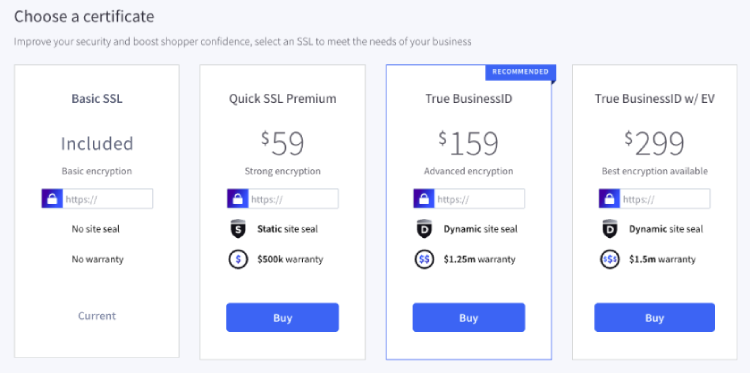
5. Verify that your Bill to details are correct. If not, click Edit.
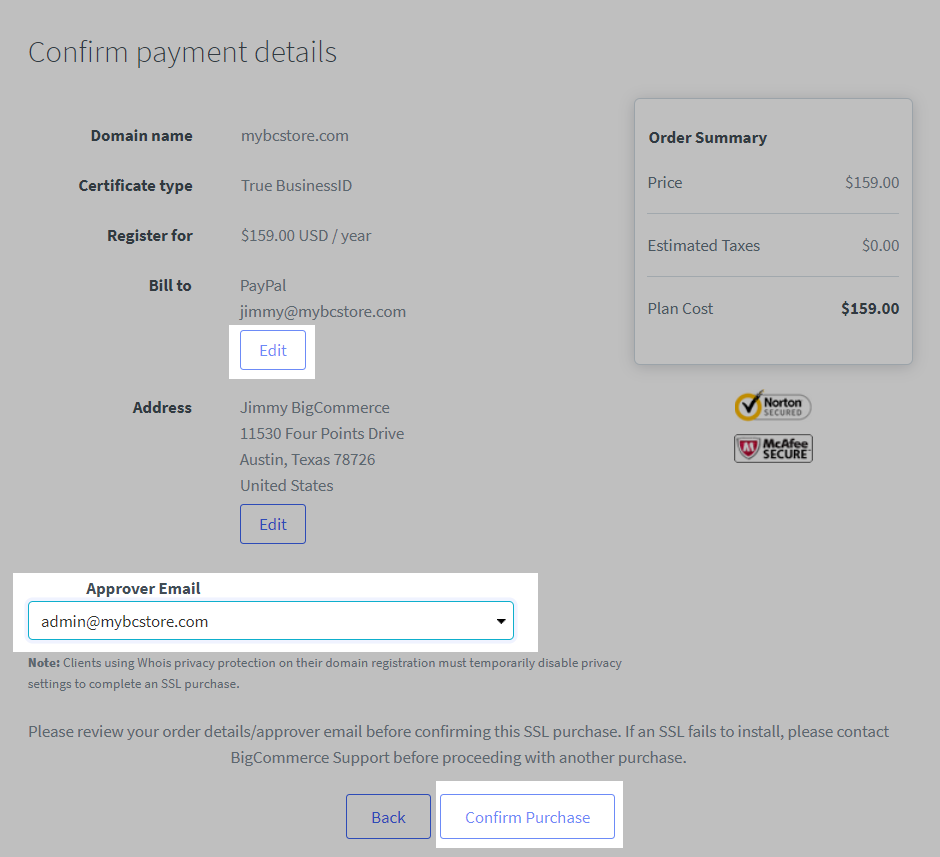
6. Select an Approver Email address from the drop-down list of email addresses that have been preselected by your domain registrar. The default approver email addresses are:
- admin@domain.com
- administrator@domain.com
- hostmaster@domain.com
- postmaster@domain.com
- webmaster@domain.com
- the email address used when purchasing your domain
7. Click Confirm Purchase. Within a few minutes, you will receive an email at the email address you have chosen asking you to verify your contact information and ownership of the domain.
If you do not receive this email after some time, or if you need to change the approver email, please reach out to our Support team. Once verified, your SSL certificate will be installed within 10 minutes. After this period, you will receive another email, confirming that the installation has been completed.
Some SSL certificates may take longer to install. Certain SSL certificates, like True BusinessID with EV, may take up to 10 business days to process. See GeoTrust's certificate comparison table for more information.
Testing Your SSL Certificate
Once you have installed your SSL certificate, it is important to confirm that your store's encryption is not affected by insecure content or installation errors. If your SSL certificate fails to install, your storefront pages will populate with the secure BigCommerce subdomain (like mybcstore.mybigcommerce.com).

For more information on identifying SSL installation errors and other website security issues, see Browser Security Warnings. You can also check your SSL certificate using the following tools:
- SSL Shopper's SSL Checker — check that your domain is using a properly-installed SSL certificate
- SSL Shopper's Certificate Decoder — check your SSL certificate's information, like expiration date
- Why No Padlock? — check individual secure URLs and get specific security errors if it detects any problems
FAQ
Why doesn't my email address appear in the Approver Email list?
The email addresses that appear in the Approver Email drop-down list are generated by your domain registrar and cannot be changed. If you do not have any of the email addresses in the list, we recommend setting up an email host to create an email address that can receive the approval email.
How do I resend my SSL approval email?
If you didn't receive the original approval email and need to resend it, you can do so from the Account Dashboard by clicking on SSL Certificates at the top of the screen. Locate your newly purchased SSL certificate and click View, then select Resend Activation Email.
 © Copyright 2003 - 2024 BigCommerce Pty. Ltd. Shopping Cart Software
© Copyright 2003 - 2024 BigCommerce Pty. Ltd. Shopping Cart Software