BigCommerce Inventory Functionality
Chapter 4 (View all Chapters)
BigCommerce Inventory Functionality
In the previous chapter, we detailed how to develop the foundation of an inventory strategy. This chapter will help you implement your strategy by leveraging BigCommerce features, tools, and resources.
Tracking Inventory

The first step is to begin tracking inventory within your control panel. There are two options for tracking inventory:
- On the product level — If you have a product with no variants, and simply need to know how many are left on the shelf, this stock tracking option is for you.
- On the variant level — You may choose to track inventory by product variations (also known as “options” or “SKUs”). This can help you have a granular understanding of your inventory’s performance so you can keep a high available stock for popular variations, and lower stock for less popular ones. If you sell t-shirts, you will know that your women’s, red, small is selling like hotcakes while your men’s, blue, medium isn’t moving from your shelves.
- Learn how to set up inventory tracking.
- Find out how to import product SKUs.
Receiving Low Stock Warnings
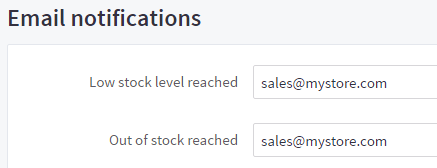
Your BigCommerce store has a warning system for when a certain product has sold out or reached a predetermined low stock level, and will alert you via email to let you know when it’s time to resupply. By setting a low stock level, you grant yourself some lead time to get resupplied before the product actually hits zero quantity.
- Learn how to customize inventory settings like storefront stock levels displays and stock email notifications.
Communicating Stock Levels to Customers

One of the most frustrating customer experiences is to land on a product page only to find it out of stock. Even worse is for a customer to place an order, have their card or digital wallet charged, and then find out the product is sold out. The best way to avoid this is being upfront with your stock levels.
In your store’s inventory settings, you can decide if you’d like your stock levels displayed on the product details page. You can also configure your store to only show stock levels for a product once it’s reached the low stock level. This can be a useful technique to gently encourage shoppers to purchase a popular product while it’s still available.
The behavior of sold-out products and option variations can be controlled by either:
- hiding the product and options from your storefront until inventory is replenished and updated
- displaying a message on your storefront that the items is out of stock
Your out of stock message can be customized to fit your unique business or company. Instead of the default “Out of stock” language, you could change it to something like, “Sold out! Check back soon!”, or something similar.
You can adjust your stock settings within Inventory Settings. However, if you would like to customize an out of stock message, you may do so by going to editing the product and going to Details › Availability.
Instead of the default “Out of Stock” language, you could change the message to include important details like when it will be available again or whether or not it is available for pre-orders.
Sample Out of Stock Messages
- “Pre-order today! Expected release July 10, 2016.”
- “Sold out! We’ll have more by early summer. Backorder now to reserve your product!”
Several of our clients have seen success from laying text over their product image. For instance, you can simply say “out of stock”, encourage shoppers to come back after a certain date, or ask them to pre-order and get ahead of demand.
If you happen to be selling a one-off item, you may want remove your product page and leave the 404 error. This will help search engines understand that this content page has simply been removed. Remember, when an item does come back in stock, you’ll also want to let your customers know.
No Need to Track Inventory?
Some business models do not require inventory tracking. For example, business that are small or offer wholesale, refurbished, on-site produced, or second-hand products may not always have solid inventory numbers available for all products. In these cases, we recommend to utilize an “authorize only” credit card transaction.
An authorize only transanction allows you to authorize the charge without actually withdrawing the funds from the customer's account until you approve it.
For example, a buyer orders 25 computer keyboards from a refurbished technology store. Upon picking the items from the warehouse, the seller realizes they only have a quantity of 20 currently available. The seller contacts the buyer, informing them that they’ll only be able to partially fulfill the order, but that they can adjust the authorized charge amount and move forward with the order if the buyer still wants to. The buyer agrees, the seller adjusts the charge, ships the keyboards, and everyone is happy.
BigCommerce is compatible with multiple payment gateways that allow for “authorize only” transactions. See our article Manually Capturing Transactions for more information.
- Learn how to customize inventory settings like stock level displays on your storefront and email notifications.
Omni Channel Management
On top of selling from your dedicated storefront, successful stores often sell the same products across multiple online channels (e.g. eBay, Amazon, Google Shopping). Additionally, many stores have the added complexity of selling from a brick and mortar location. Luckily, there are a wide range of third-party apps and integration partners that can streamline and automate inventory management across all of sales channels.
For those who do not need this level of sophistication, but still need an easy way to quickly update their stock levels, your BigCommerce store allows you to update inventory using a CSV import. Many product suppliers and vendors often provide CSV files of their product list, complete with inventory numbers. The fields in these third-party files can be linked to the corresponding fields in BigCommerce in the Link Import Fields step of importing inventory. See our KB article on Importing Product SKUs for steps and more details.
Square Inventory Sync
If you use Square as your point of sale system, BigCommerce makes is fast and easy to import your Square product catalog — including stock levels — into your BigCommerce store. Once you’ve connected your Square account to BigCommerce, you can then enable real time, two-way inventory syncing between your Square point-of-sale marketplace and your BigCommerce store.
That means when you make a sale via Square, your BigCommerce store’s stock levels are instantly updated, and vice-versa. Automation like this can help you avoid two of the most common mistakes in managing inventory: overselling, and human error in record keeping. We’ll address those and other common pitfalls in the following chapter.
- Expand your online reach with multichannel listing apps in our BigCommerce Marketplace.
- If you’re ready to improve or streamline your omni-channel inventory process, check out our order management apps or contact one of our integration partners to see how they can help you scale.
- Learn about Square POS.
Importing and Exporting Inventory Data
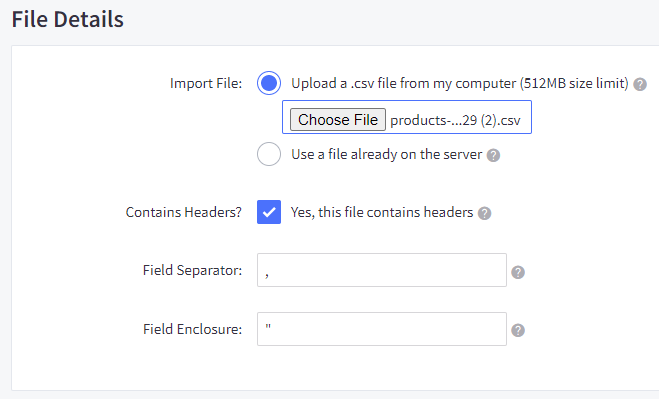
The BigCommerce Import/Export feature can streamline your inventory data management. You’ll be able to:
- export your product inventory
- bulk update your product catalog
- add new products
- import inventory from dropshippers
- import tracking numbers from wholesalers
- and more!
To learn the ins and outs of Import/Export, check out our guides to the legacy and modern product Import/Export tools.
 © Copyright 2003 - 2024 BigCommerce Pty. Ltd. Shopping Cart Software
© Copyright 2003 - 2024 BigCommerce Pty. Ltd. Shopping Cart Software